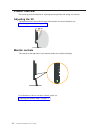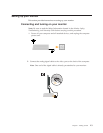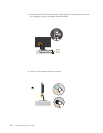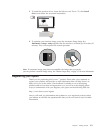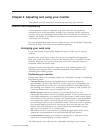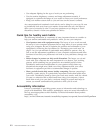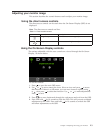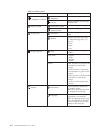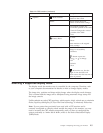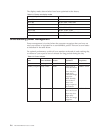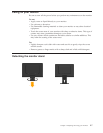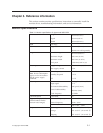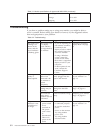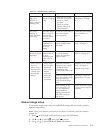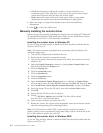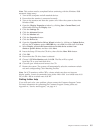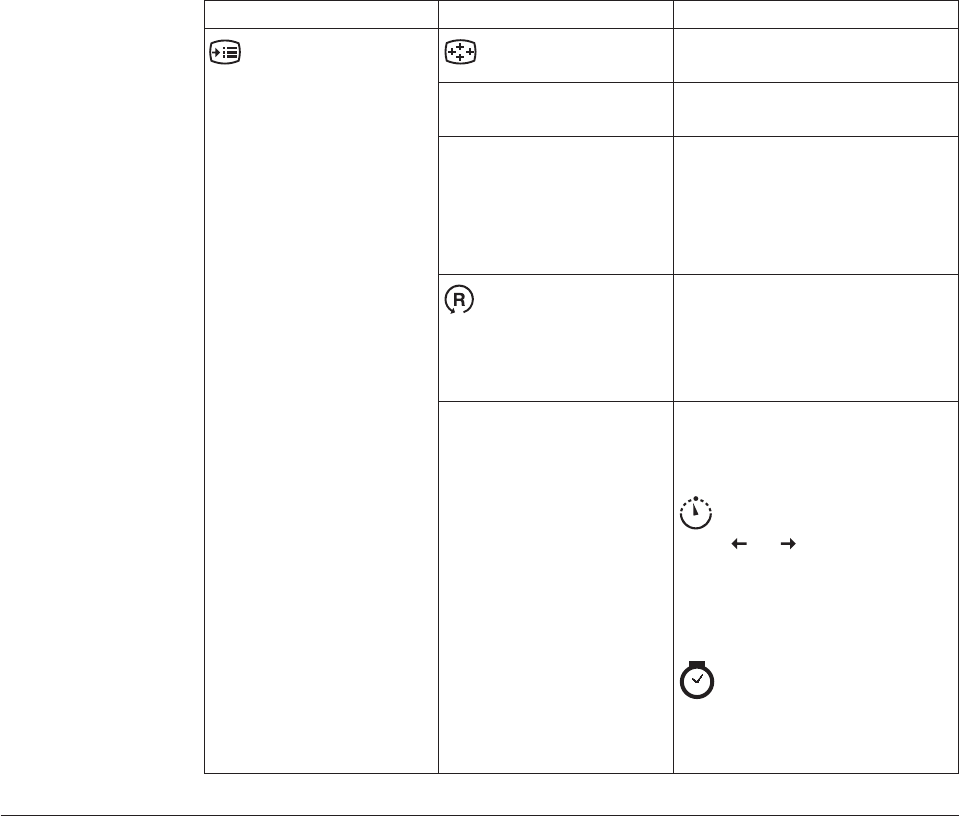
Table 2-2. OSD functions (continued)
OSD Icon on Main Menu Submenu Description
Options
Menu Position
Menu position adjusts menu
location on the screen.
Default Default returns the menu
position to the default settings.
Custom
v Horizontal: Changes the
horizontal position of the OSD.
v Vertical: Changes the vertical
position of the OSD.
v Save
Factory Reset
v Cancel
v Reset
Resets
monitor to the original
factory settings.
Accessibility Controls button and menu
settings for accessibility
preferences.
Button repeat rate:
Select
or
to change.
v Off
v Default
v Slow
Menu time out: Sets the
length of time the OSD will
remain active after the last time a
button is pressed.
1440 x 900 @ 60 H z, w
Chapter 2. Adjusting and using your monitor 2-5
Selecting
a
supported
display
mode
The
display
mode
the
monitor
uses
is
controlled
by
the
computer.
Therefore,
refer
to
your
computer
documentation
for
details
on
how
to
change
display
modes.
The
image
size,
position
and
shape
might
change
when
the
display
mode
changes.
This
is
normal
and
the
image
can
be
readjusted
using
automatic
image
setup
and
the
image
controls.
Unlike
cathode - ray
monitors,
which
require
a
high
refresh
rate
to
minimize
flicker,
(LCD)
or
Flat
Panel
technology
is
inherently
flicker-free.
Note:
If
your
system
has
previously
been
used
with
a
CRT
monitor
and
is
currently
configured
to
a
display
mode
outside
the
range
of
this
monitor,
you
may
need
to
re-attach
the
CRT
monitor
temporarily
until
you
have
re-configured
the
system;
preferably
to
tube (CRT)
liquid crystal display
hich is the Native Resolution Display
(NRD) mode.