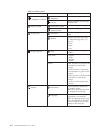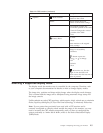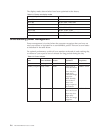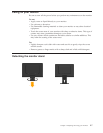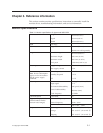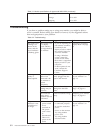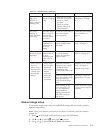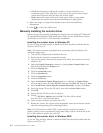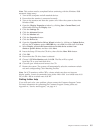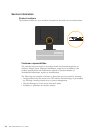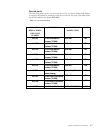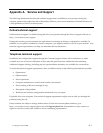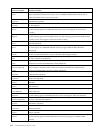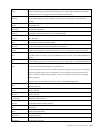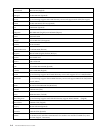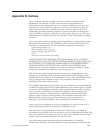at a refresh rate of 60
Hz, or 640 x 480 at a refresh rate of 60 Hz.
Getting further help
If you still can’t solve your problem, please contact the Customer Support Center.
For more information on contacting the Customer Support Center, please see
Appendix A, “Service and Support,” on page A-1.
Chapter 3. Reference information 3-5
either
1440
x
900
Note:
This
section
must
be
completed
before
continuing
with
the
Windows
2000
automatic
image
setup.
1.
Turn
off
the
computer
and
all
attached
devices.
2.
Ensure
that
the
monitor
is
connected
correctly.
3.
Turn
on
the
monitor
and
then
the
system
unit.
Allow
the
system
to
boot
into
Windows
2000.
4.
Open
the
Display
Properties
window
by
clicking
Start
→Control
Panel,
and
then
double-clicking
the
Display
icon.
5.
Click
the
Settings
tab.
6.
Click
the
Advanced
button.
7.
Click
the
Monitor
tab.
8.
Click
the
Properties
button.
9.
Click
the
Driver
tab.
10.
Open
the
Upgrade
Device
Driver
Wizard
window
by
clicking
on
Update
Driver ,
and
then
click
Next.
11.
Select
Display
a
list
of
the
known
drivers
for
this
device
so
that
I
can
choose
a
specific
driver,
and
then
click
Next.
12.
Insert
the
Setup
CD
into
the
CD
drive,
then
click
the
Have
Disk
button.
13.
Click
OK.
14.
Ensure
that
the
CD
drive
letter
is
selected.
15.
Choose
L192 Wide
ide
Monitor
and
click
OK.
The
files
will
be
copied.
from
the
CD
to
your
hard
disk
drive.
16.
Close
all
open
windows
and
remove
the
CD.
17.
Restart
the
system.
The
system
will
automatically
select
the
maximum
refresh
rate
and
corresponding
Color
Matching
Profiles.
Note:
On
LCD
monitors,
unlike
CRTs,
a
faster
refresh
rate
does
not
improve
display
quality.
Lenovo
recommends
using
the
user
has
to
select
Next
an option BEFOREthey can click