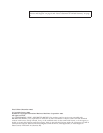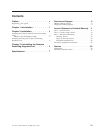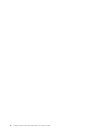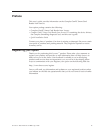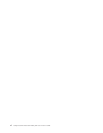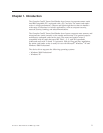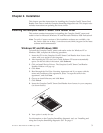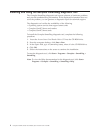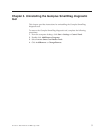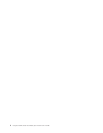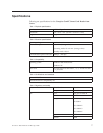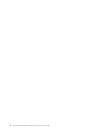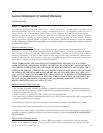Installing and using the Gemplus SmartDiag diagnostic tool
The Gemplus SmartDiag diagnostic tool reports software or hardware problems
and provide troubleshooting information. If the displayed information does not
solve the problem, you can generate a diagnostic report for technical support.
The diagnostic tool verifies the availability of the following:
v Operating system services that support smart cards
v Gemplus GemPC Smart card readers
v Gemplus GemPC Smart cards
To
install the Gemplus SmartDiag diagnostic tool, complete the following
procedure:
1. Insert the Lenovo Smart Card Reader Writer CD into the CD-ROM drive.
2. From the computer desktop, click Start → Run.
3. In the Open: field, type d:\smartdiag\setup, where d is the CD-ROM drive.
4. Click OK.
5. Follow the instructions on the screen to continue the installation.
To
start the diagnostic tool, click Start → Programs → Gemplus → SmartDiag →
SmartDiag .
Note: To view the Help documentation for the diagnostic tool, click Start →
Programs → Gemplus → SmartDiag → SmartDiag →Help.
4 Gemplus GemPC Smart Card Reader from Lenovo: User ’s Guide