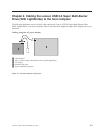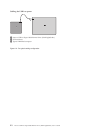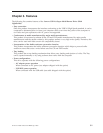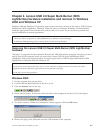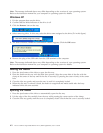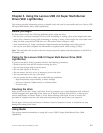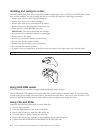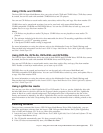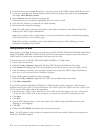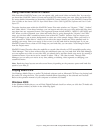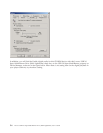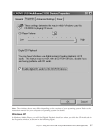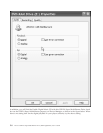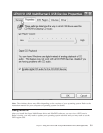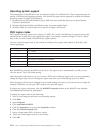Using CD-Rs and CD-RWs
The host USB 2.0 Super Multi-Burner drive can write to both CD-R and CD-RW discs. CD-R discs cannot
be erased, but can be used with standard CD-ROM drives and CD players.
You can use CD-R discs to record audio tracks, store data, archive files, and copy files from another CD.
CD-RW discs can be erased and rewritten, but can be used only with newer Multi-Read and
CD-RW-compatible CD-ROM and DVD-ROM drives. You can use CD-RW discs to back up, store, and
update files or to copy files from another CD.
Notes:
1. CD-R discs are playable on audio CD players. CD-RW discs are not playable on most audio CD
players.
2. The software included with this drive does not enable the drive CD-recording capabilities with DOS,
Windows 3.x, or OS/2
®
operating systems.
3. Ultra Speed CD-RW media writing is supported.
For
more information on using the software, refer to the Multimedia Center for Think Offerings and
Direct-to-disk help information on the Lenovo USB 2.0 Super Multi-Burner Drive (With LightScribe) Software
and User’s Guide Super CD.
Using DVD-Rs, DVD+Rs, DVD+RWs and DVD-RWs
The USB 2.0 Super Multi-Burner drive can write to both DVD-R and DVD-RW discs. DVD-R discs cannot
be erased, but can be used with standard DVD-ROM drives and DVD players.
You can use DVD-R discs to record audio tracks, store data, archive files, and copy files from another
DVD. Double or dual layer media allows you to store up to 8.5GB.
DVD-RW discs can be erased and rewritten, but can be used only with newer Multi-Read and
DVD-RW-compatible DVD-ROM drives. You can use DVD-RW discs to back up, store, and update files or
to copy files from another DVD.
For more information on using the software, refer to the Multimedia Center for Think Offerings and
Direct-to-disc help information on the Lenovo USB 2.0 Super Multi-Burner Drive (With LightScribe) Software
and User’s Guide Super CD.
Using LightScribe media
You can use your drive to label LightScribe CD or DVD media. To do so, put the LightScribe disc with
the label side down in the drive and use the Express Labeler program to print to the disc. LightScribe
prints in black on a solid colored background. The background color is imprinted on the disc at the
factory and cannot be altered by the drive. LightScribe discs can be overprinted multiple times to add
more information to the label. Overprinting does not erase the information that is already printed on the
disc.
Installing Software
Once you have connected the Lenovo USB 2.0 Super Multi-Burner Drive (With LightScribe), you can
install the application software from the Lenovo USB 2.0 Super Multi-Burner Drive (With LightScribe)
User’s Guide and Software CD. To do so, follow this procedure:
1. Insert the Lenovo USB 2.0 Super Multi-Burner Drive (With LightScribe) User’s Guide and Software CD into
the Super Multi-Burner drive.
2. The CD should automatically start. If it does, proceed to Step 5.
3. If the CD does not automatically start, click Start then Run.
Chapter 5. Using the Lenovo USB 2.0 Super Multi-Burner Drive (With LightScribe) 5-3