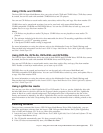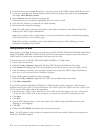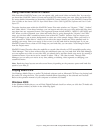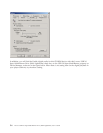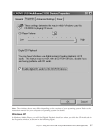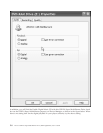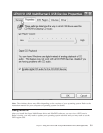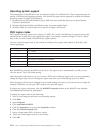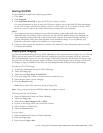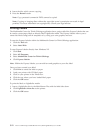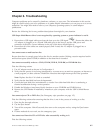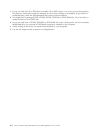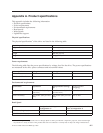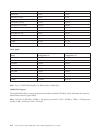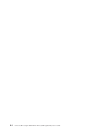Starting WinDVD
To start WinDVD, complete the following procedure:
1. Click Start.
2. Click Programs.
3. Click InterVideo WinDVD to open the DVD movie player window.
For more information on how to play the DVD movie player, refer to the WinDVD help information
on the USB 2.0 Super Multi-Burner Software and User’s Guide Super CD. If you want to watch a DVD
movie on your TV, refer to the online information provided with your computer.
Notes:
1. Your computer has been configured to provide the highest quality audio and video playback
obtainable with the available system resources. You can alter the default settings by changing the
video resolution setting within the Control Panel. Some systems do not have enough resources to
provide full-quality audio and video playback at all resolution settings. If you experience poor
playback performance, adjust the resolution to a lower setting.
2. Audio or video streams are decoded by software. The audio and video subsystems need to be fully
functional and enabled.
Copying and imaging
You can use the Multimedia Center for Think Offerings to make copies and save images of your CDs and
DVDs. You can also create CDs and DVDs from images that you have previously saved on your hard
disk. The Multimedia Center can only save images in ISO and GI formats. ISO formats can only be used
for data CDs. All other disc formats require GI images. Saved DVD images can be as large as 9GB, and
CD images as large as 730MB. Ensure that you have adequate hard disk space before proceeding.
To make a CD or DVD image:
1. To start the Multimedia Center for Think Offerings.
2. Select the Copy page.
3. Select the task Save Image to Hard Disk.
4. Give your image file a name. A random name is created for you.
5. Insert the disc which you are imaging.
6. Press the Record button.
Note: Direct-to-disc CDs cannot be saved as image files.
Note:
Copy protected commercial DVDs cannot be imaged or copied.
To burn previously saved image:
1. Start the Multimedia Center for Think Offerings.
2. Select the Copy page.
3. Select the task Burn Image to CD or DVD.
4. Explore to the image which you would like to burn.
5. Insert a blank or erasable disc.
6. Press the Record button.
To
copy a disc:
1. Start the Multimedia Center for Think Offerings.
2. Select the Copy page.
3. Select the task Copy a disc.
Chapter 5. Using the Lenovo USB 2.0 Super Multi-Burner Drive (With LightScribe) 5-11