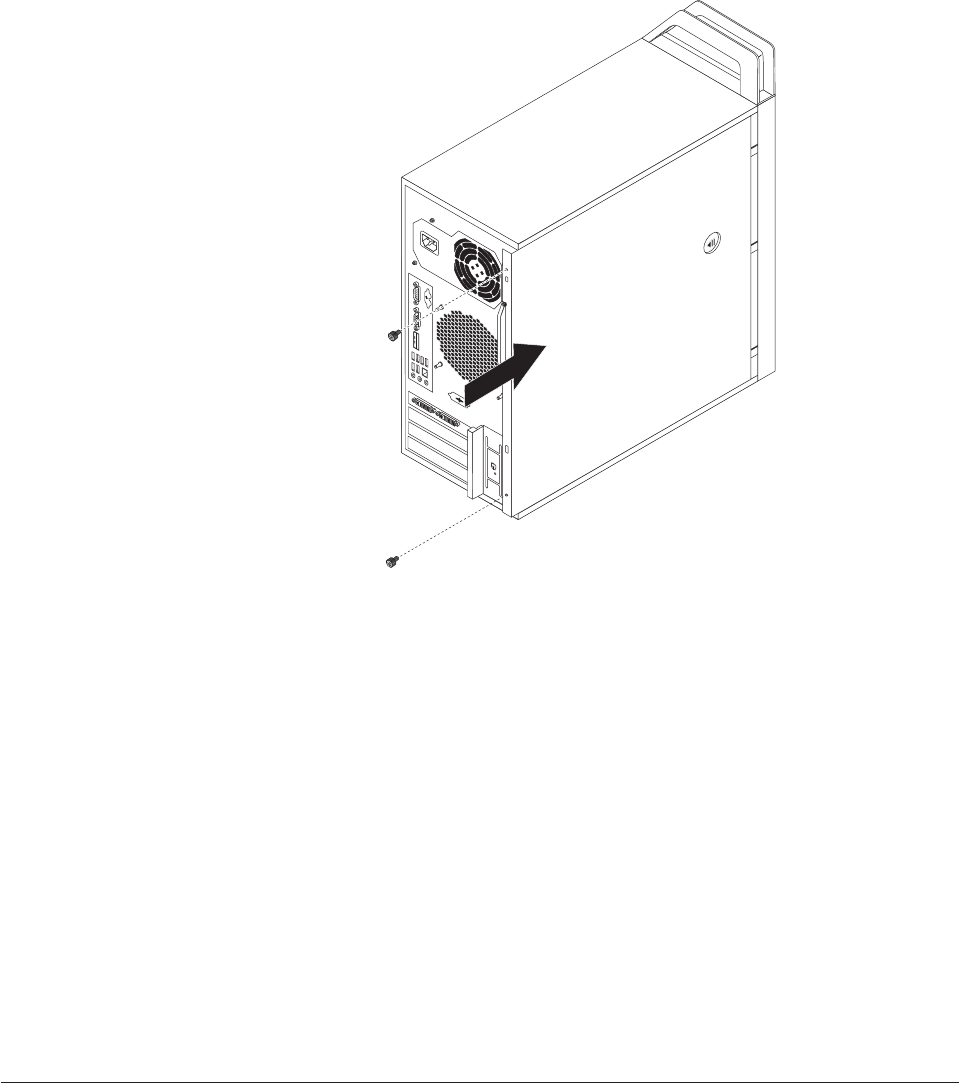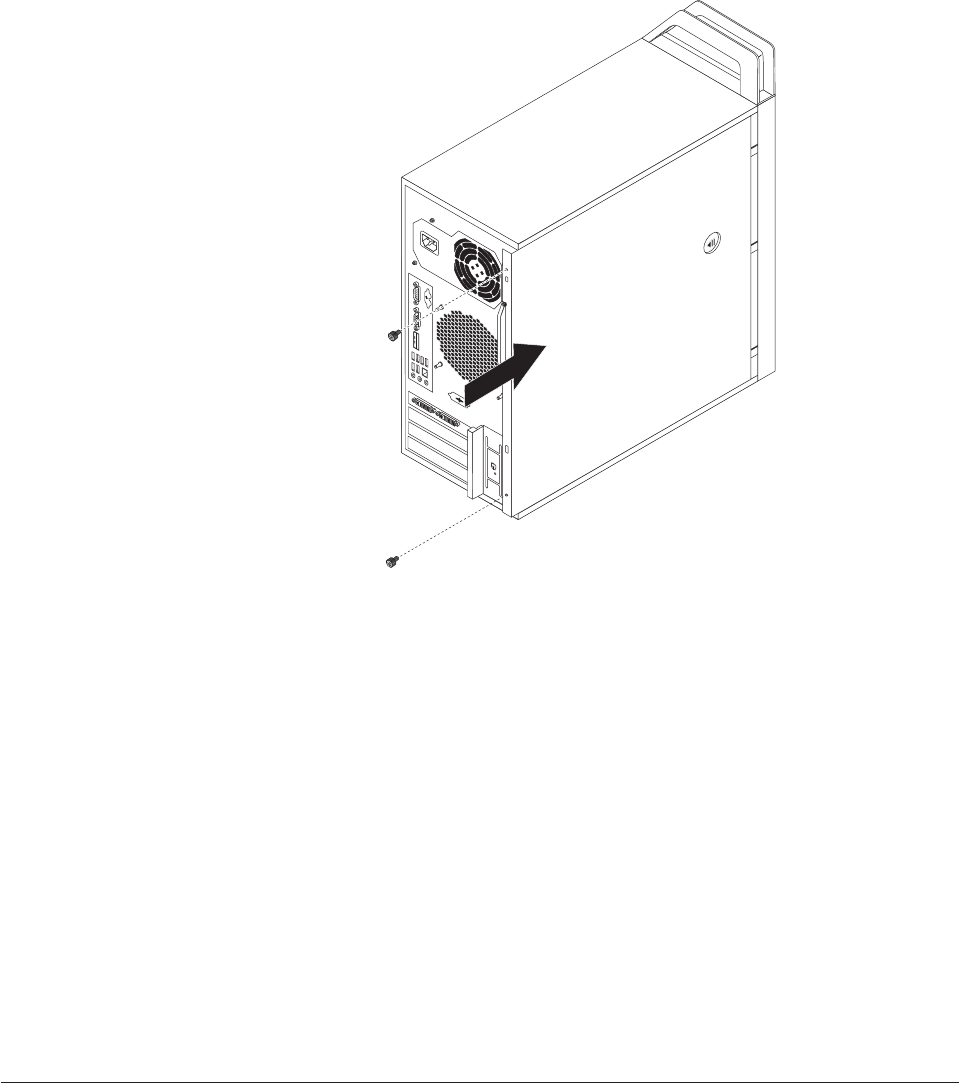
4. Position the computer cover on the chassis so that the rail guides on the bottom
of the computer cover engage the rails on the chassis. Then, push the cover to
the front of the computer until it snaps into position.
5. If the computer cover is secured with thumbscrews, install them.
6. If there is a padlock available, lock the computer cover. See “Padlock” on page
43.
7. If there is an integrated cable lock available, lock the computer.
8. Reconnect the external cables and power cords to the computer. See “Locating
connectors on the rear of your computer” on page 8.
9. To update your configuration, refer to Chapter 4, “Using the Setup Utility
program,” on page 53.
Note: In most areas of the world, Lenovo requires the return of the defective
Customer Replaceable Unit (CRU). Information about this will come with
the CRU or will come a few days after the CRU arrives.
Obtaining device drivers
You can obtain device drivers for operating systems that are not preinstalled at
http://www.lenovo.com/support. Installation instructions are provided in readme
files with the device-driver files.
Installing security features
There are several security options available to help you prevent hardware theft and
unauthorized access to your computer. In addition to physical locks, you can also
prevent unauthorized use of your computer by a software lock that locks the
keyboard until a correct password is typed in.
Figure 34. Reinstalling the computer cover
Chapter 2. Installing or replacing hardware 41