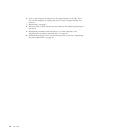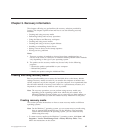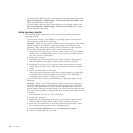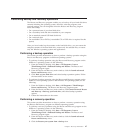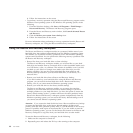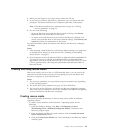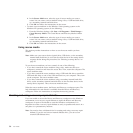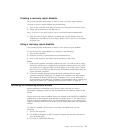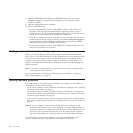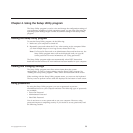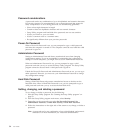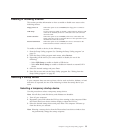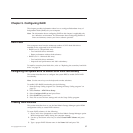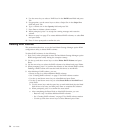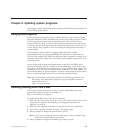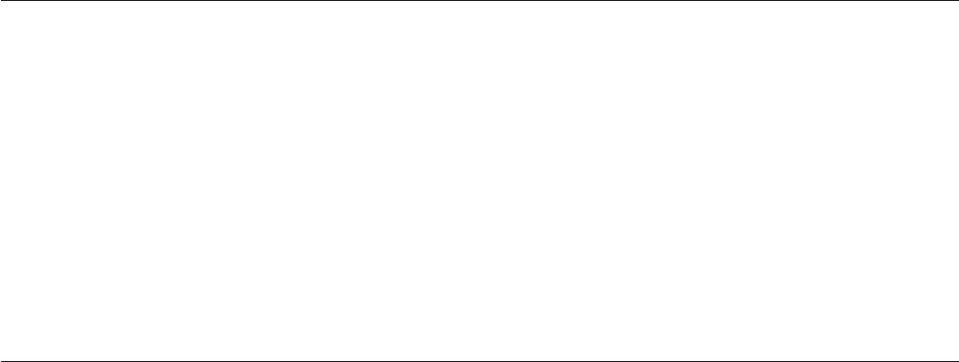
4. Open the DRIVERS folder. Within the DRIVERS folder, there are several
subfolders named for various devices installed in your computer, such as
AUDIO or VIDEO.
5. Open the appropriate device subfolder.
6. Do one of the following:
v In the device subfolder, look for a README.txt file or a file with the .txt
extension. This file might be named after the operating system, such as
WIN98.txt. The TXT file contains information about how to install the device
driver. Follow the instructions to complete the installation.
v If the device subfolder contains a file with the .inf extension and you want to
install the device driver using the INF file, click Start → Help and Support to
enter the Windows Help and Support information system for the detailed
information about how to install the device driver.
v In the device subfolder, look for a SETUP.EXE file. Double-click the file and
follow the instructions on the screen.
Setting a rescue device in the startup sequence
Before you start the Rescue and Recovery program from an internal hard disk
drive, a disc, a USB hard disk drive, or other external devices, you must first make
sure that your rescue device is set as the first boot device in the startup device
sequence in the Setup Utility program. Refer to “Selecting a startup device” on
page 55 for detailed information about temporarily or permanently changing the
startup sequence.
Note: If you use an external device, you must first turn off your computer before
connecting the external device.
For more information on the Setup Utility program, see Chapter 4, “Using the
Setup Utility program,” on page 53.
Solving recovery problems
If you are unable to access the Rescue and Recovery workspace or the Windows
environment, do one of the following:
v Use a rescue medium to start the Rescue and Recovery workspace. See “Creating
and using rescue media” on page 49.
v Use a recovery repair diskette to repair the Rescue and Recovery workspace or
repair a file needed to enter the Windows environment. See “Creating and using
a recovery repair diskette” on page 50.
v Use a recovery medium if you want to restore the system drive or the hard disk
drive to the factory default settings. See “Creating and using recovery media” on
page 45.
Note: If you are unable to access the Rescue and Recovery workspace or the
Windows environment from a rescue medium, a recovery repair diskette, or
a recovery medium, you might not have the rescue device, diskette drive, or
recovery device set as the first boot device in the startup device sequence.
For more information, see “Setting a rescue device in the startup sequence.”
It is important to create a rescue medium, a recovery repair diskette, and a
recovery medium as early as possible and store them in a safe place.
52 User Guide