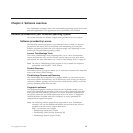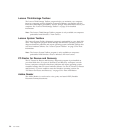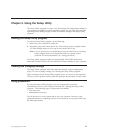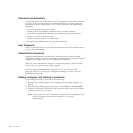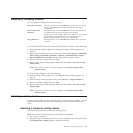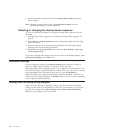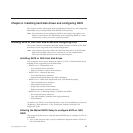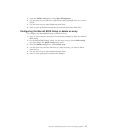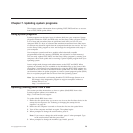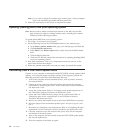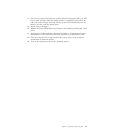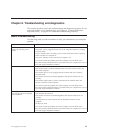2. Press Ctrl+M when prompted to enter the Marvell BIOS Setup to configure
SATA/SAS RAID.
Configuring the Marvell BIOS Setup to enable SATA or SAS
RAID 0, 1, 5, or 10 functionality
To enable SATA/SAS RAID functionality, use the Marvell BIOS Setup configuration
utility as the SATA/SAS configuration utility. This utility assumes that the system
has the required number of hard disk drives.
1. Turn on your computer and press Ctrl+M when prompted to enter the
Marvell BIOS Setup.
2. On the Marvell BIOS Setup screen, use the arrow keys to select RAID Config
and press Enter. The RAID Config menu opens.
3. From the RAID Config menu, select Create array.
4. Use the arrow keys and the Enter key to select each free hard disk drive that
you want to include in the array.
5. Select Next and press Enter.
6. From the Create array menu, select RAID level and press Enter.
Note: Only the valid RAID levels will be active.
7. Select your desired RAID level (RAID 0, RAID 1, RAID 5,orRAID 10) and
press Enter.
8. From the Stripe size menu, you can change the stripe size or keep it as
default.
9. Type a proper array name in the Array name field.
10. Select Next and press Enter.
11. When prompted, press Y to complete the array creation and RAID
configuration.
Configuring the Marvell BIOS Setup to set an optional hot
spare hard disk drive
To configure the Marvell BIOS Setup to set an optional hot spare hard disk drive:
1. Turn on your computer and press Ctrl+M when prompted to enter the Marvell
BIOS Setup.
2. On the Marvell BIOS Setup screen, use the arrow keys to select RAID Config
and press Enter. The RAID Config menu opens.
3. From the RAID Config menu, select Spare Management.
4. Use the arrow keys to select the hard disk drive you want to set as an optional
hot spare hard disk drive.
5. Use the arrow keys to select Next and press Enter.
6. Press Y when prompted to set the optional hot spare hard disk drive.
Configuring the Marvell BIOS Setup to delete an optional hot
spare hard disk drive
To configure the Marvell BIOS Setup to delete an optional hot spare hard disk
drive:
1. Turn on your computer and press Ctrl+M when prompted to enter the Marvell
BIOS Setup.
2. On the Marvell BIOS Setup screen, use the arrow keys to select RAID Config
and press Enter. The RAID Config menu opens.
26 User Guide