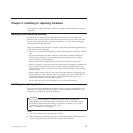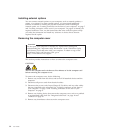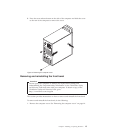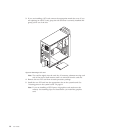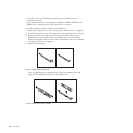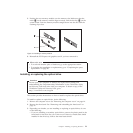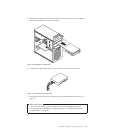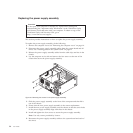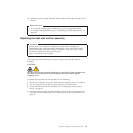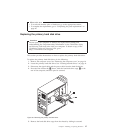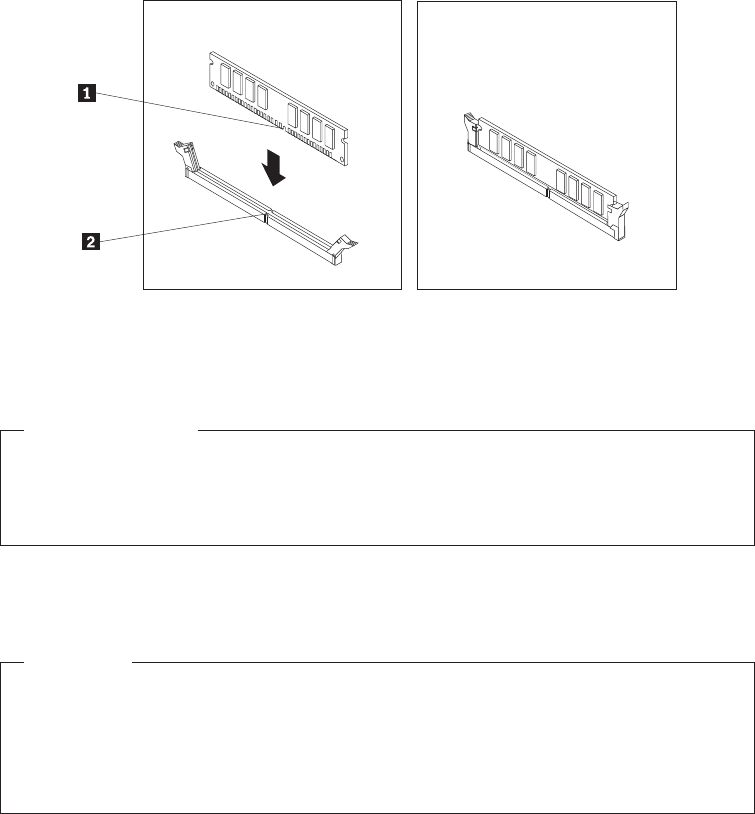
5. Position the new memory module over the memory slot. Make sure that the
notch 1 on the memory module aligns correctly with the slot key 2 on the
system board. Push the memory module straight down into the slot until the
retaining clips close.
6. Reinstall the PCI Express x16 graphics card if you have removed it.
What to do next:
v To work with another piece of hardware, go to the appropriate section.
v To complete the installation or replacement, go to “Completing the parts
replacement” on page 40.
Installing or replacing the optical drive
Attention
Do not open your computer or attempt any repair before reading and
understanding the “Important safety information” in the ThinkStation Safety
and Warranty Guide that came with your computer. To obtain a copy of the
ThinkStation Safety and Warranty Guide,goto:
http://www.lenovo.com/support
This section provides instructions on how to install or replace the optical drive.
To install or replace an optical drive, do the following:
1. Remove the computer cover. See “Removing the computer cover” on page 14.
2. Remove the front bezel. See “Removing and reinstalling the front bezel” on
page 15.
3. Depending on whether you are installing or replacing an optical drive, do one
of the following:
v If you are installing a secondary optical drive, remove the plastic panel in the
front bezel for the drive bay you want to use. If there is a metal static shield
installed in the drive bay, remove the metal static shield.
Figure 13. Installing a memory module
Chapter 2. Installing or replacing hardware 21