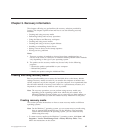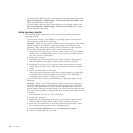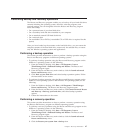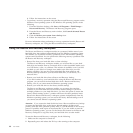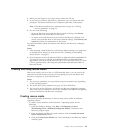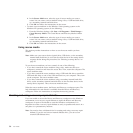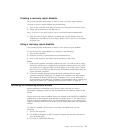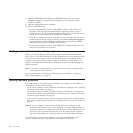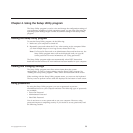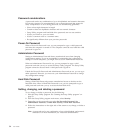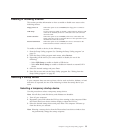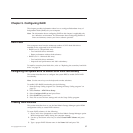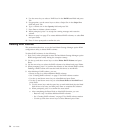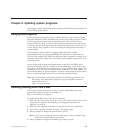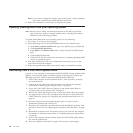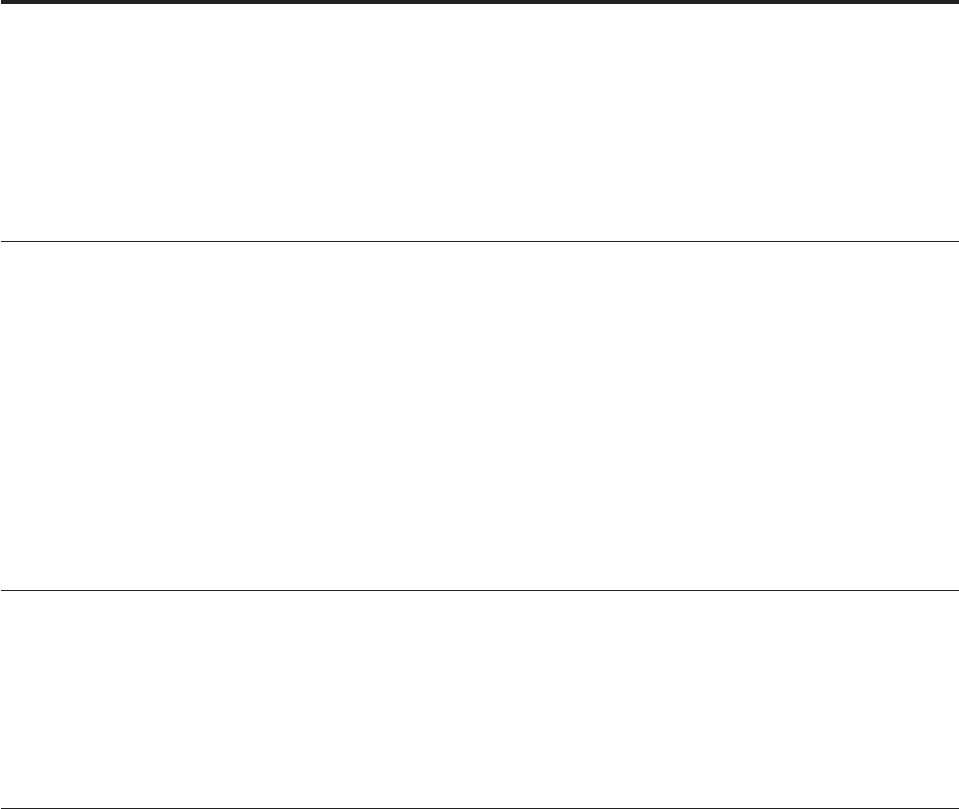
Chapter 4. Using the Setup Utility program
The Setup Utility program is used to view and change the configuration settings of
your computer, regardless of which operating system you are using. However, the
operating system settings might override any similar settings in the Setup Utility
program.
Starting the Setup Utility program
To start the Setup Utility program, do the following:
1. Make sure your computer is turned off.
2. Repeatedly press and release the F1 key when turning on the computer. When
you hear multiple beeps or see a logo screen, release the F1 key.
Note: If a Power-On Password or an Administrator Password has been set, the
Setup Utility program menu will not be displayed until you type the
correct password. For more information, see “Using passwords.”
The Setup Utility program might start automatically when POST detects that
hardware has been removed or new hardware has been installed in your computer.
Viewing and changing settings
The Setup Utility program menu lists various items about the system
configuration. To view or change settings, start the Setup Utility program. See
“Starting the Setup Utility program.” Then, follow the instructions on the screen.
When working with the Setup Utility program menu, you must use the keyboard.
The keys used to perform various tasks are displayed at the bottom of each screen.
Using passwords
By using the Setup Utility program, you can set passwords to prevent
unauthorized access to your computer and data. The following types of passwords
are available:
v Power-On Password
v Administrator Password
v Hard Disk Password
You do not have to set any passwords to use your computer. However, using
passwords improves computing security. If you decide to set any passwords, read
the following sections.
© Copyright Lenovo 2010 53