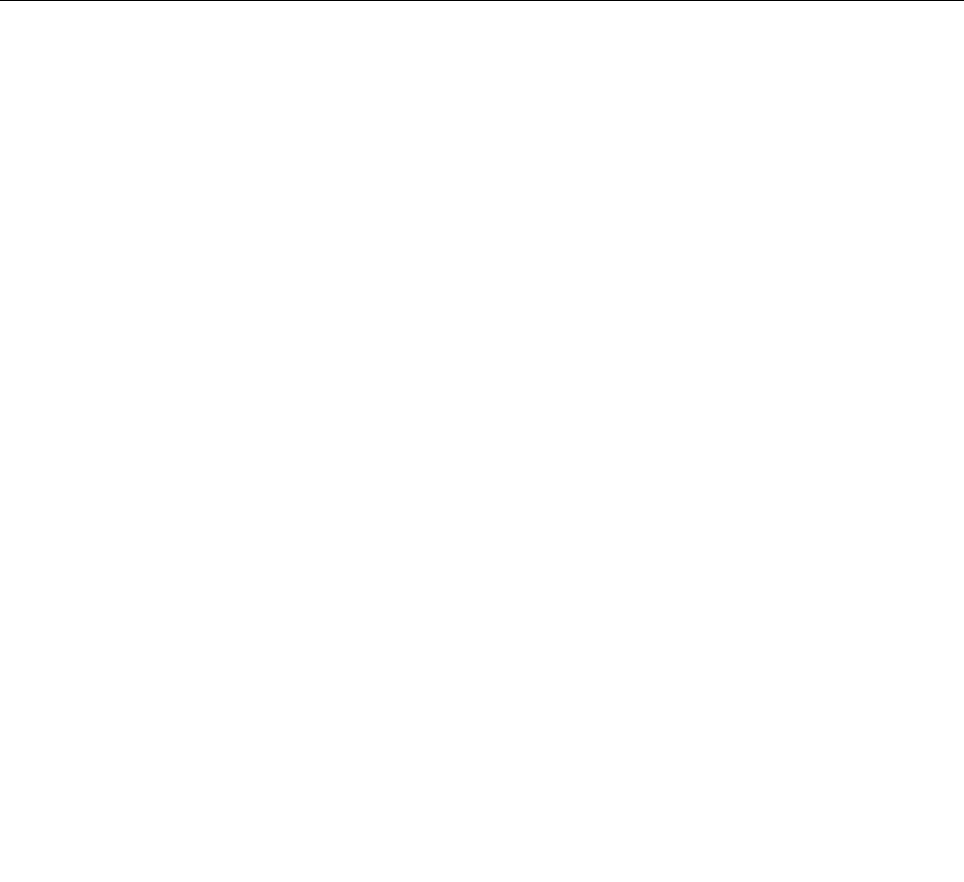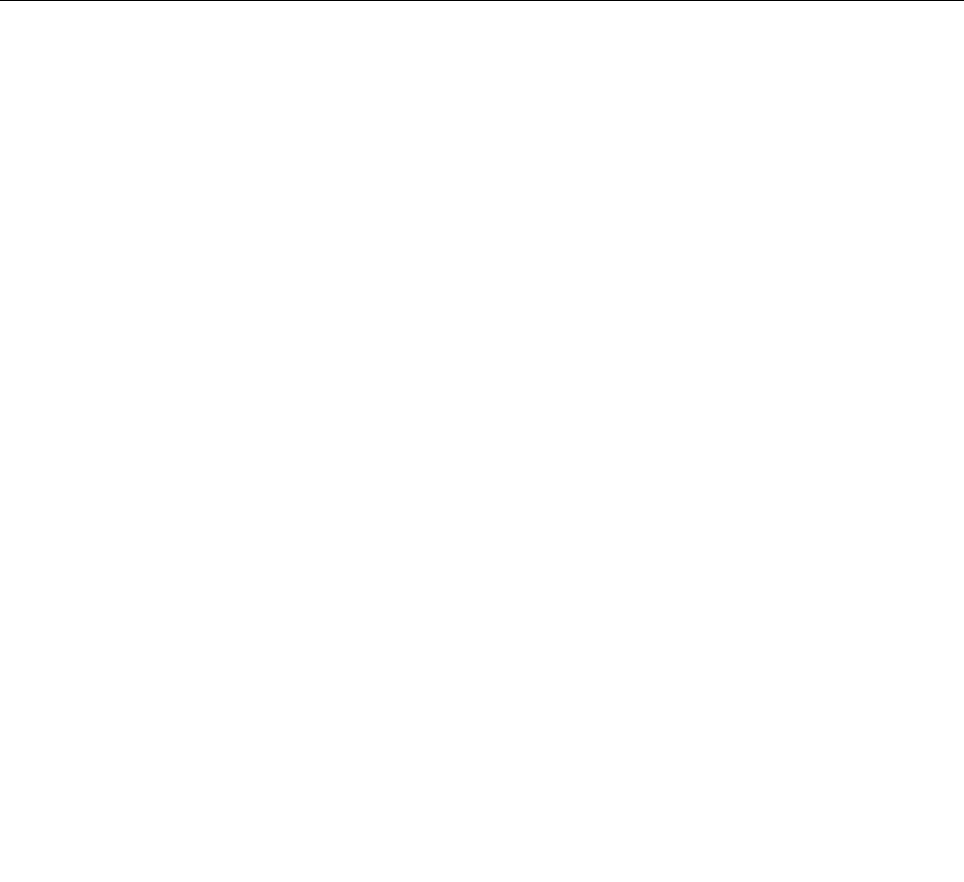
USB problems
Symptom: The USB connectors cannot be accessed.
Actions:
• Make sure the USB cable is securely connected to the USB connector and to the USB device. If the USB
device has its own power cord, make sure it is attached to a properly grounded electrical outlet.
• If the USB device has its own On/Off switch, make sure it is in the On position.
• If the USB device has an Online switch, make sure it is in the Online position.
• If the USB device is a printer, make sure paper is loaded correctly.
• Make sure any device drivers or other software supplied with the USB device is correctly installed.
Refer to the documentation for the USB device.
• Reset the device by detaching and reattaching the USB connector.
If these actions do not correct the problem, run the diagnostic programs to test the USB connector (see
“Lenovo Solution Center” on page 101 for instructions). If the USB device came with its own diagnostics,
run those diagnostics against the USB device. If you need technical assistance, see Chapter 12 “Getting
information, help, and service” on page 103.
Lenovo Solution Center
The Lenovo Solution Center program enables you to troubleshoot and resolve computer problems. It
combines diagnostic tests, system information collection, security status, and support information, along
with hints and tips for maximum system performance.
Notes:
• The Lenovo Solution Center program is available only on models preinstalled with the Windows 7
operating system. It also can be downloaded from http://www.lenovo.com/diagnose.
• If you are using the Windows Vista
®
or Windows XP operating system, go to
http://www.lenovo.com/diagnose for the latest information on diagnostics for your computer.
To run the Lenovo Solution Center program on the Windows 7 operating system, click Start ➙ All Programs
➙ Lenovo ThinkVantage Tools ➙ System Health and Diagnostics. Follow the instructions on the screen.
For additional information, refer to the Lenovo Solution Center help system.
Note: If you are unable to isolate and repair the problem yourself after running the program, save and print
the log les created by the program. You will need the log les when you speak to a Lenovo technical
support representative.
Chapter 11. Troubleshooting and diagnostics 101