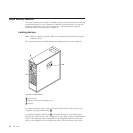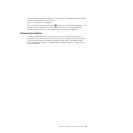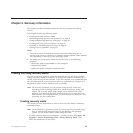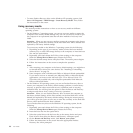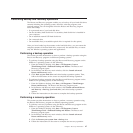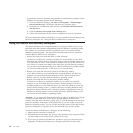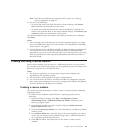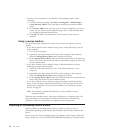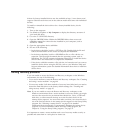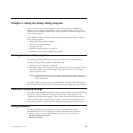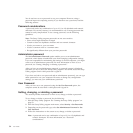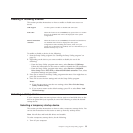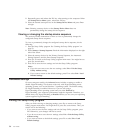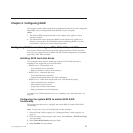v To create a rescue medium on the Windows XP operating system, do the
following:
1. From the Windows desktop, click Start → All Programs → ThinkVantage →
Create Recovery Media. The Create Rescue and Recovery Media window
opens.
2. In the Rescue Media area, select the type of the rescue medium you want to
create. You can create a rescue medium using a disc, a USB hard disk drive,
or a secondary internal hard disk drive.
3. Click OK and follow the instructions on the screen to create a rescue
medium.
Using a rescue medium
This section provides instructions on how to use the rescue medium you have
created.
v If you have created a rescue medium using a disc, do the following to use the
rescue medium:
1. Turn off your computer.
2. Repeatedly press and release the F12 key when turning on the computer.
When the Startup Device Menu opens, release the F12 key.
3. On the Startup Device Menu, select the desired optical drive as the first boot
device. Then, insert the rescue disc into the optical drive and press Enter. The
rescue medium starts.
v If you have created a rescue medium using a USB hard disk drive, do the
following to use the rescue medium:
1. Attach the USB hard disk drive to one of the USB connectors on your
computer.
2. Repeatedly press and release the F12 key when turning on the computer.
When the Startup Device Menu opens, release the F12 key.
3. On the Startup Device Menu, select the USB hard disk drive as the first boot
device and press Enter. The rescue medium starts.
v If you have created a rescue medium using the secondary internal hard disk
drive, set the secondary internal hard disk drive as the first boot device in the
startup device sequence to start the rescue medium. See “Selecting a startup
device” on page 55.
Note: The secondary internal hard disk drive is only available in some
computer models.
When the rescue medium starts, the Rescue and Recovery workspace opens. The
help information for each feature is available from the Rescue and Recovery
workspace. Follow the instructions to complete the recovery process.
Installing or reinstalling device drivers
Before installing or reinstalling device drivers, make sure that you have a
preinstalled operating system and the documentation and software media for the
device.
Device drivers for factory-installed devices are located on the computer hard disk
drive (usually drive C:) in the SWTOOLS\DRIVERS subdirectory. The latest device
50 User Guide