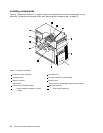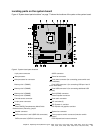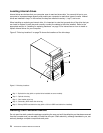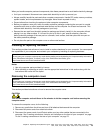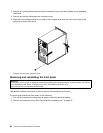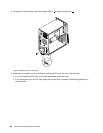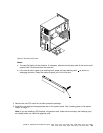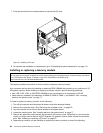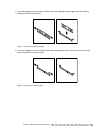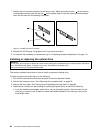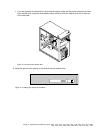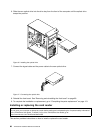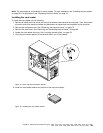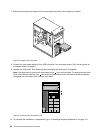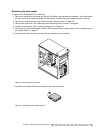7. Pivot the card latch to the closed position to secure the PCI card.
Figure 10. Installing a PCI card
8. To complete the installation or replacement, go to “Completing the parts replacement” on page 113.
Installing or replacing a memory module
Attention:
Do not open your computer or attempt any repair before reading and understanding the “Important safety information”
in the ThinkCentre User Guide. To obtain a copy of the ThinkCentre User Guide, go to:
http://www.lenovo.com/ThinkCentreUserGuides
This section provides instructions on how to install or replace a memory module.
Your computer has four slots for installing or replacing DDR3 UDIMMs that provide up to a maximum of 32
GB system memory. When installing or replacing a memory module, use the following guidelines:
• Use 1 GB, 2 GB, 4 GB, or 8 GB DDR3 UDIMMs in any combination up to a maximum of 32 GB.
• Install memory modules in the sequence of DIMM 2, DIMM 4, DIMM 1, and DIMM 3. See “Locating
parts on the system board” on page 77
.
To install or replace a memory module, do the following:
1. Turn off the computer and disconnect all power cords from electrical outlets.
2. Remove the computer cover. See “Removing the computer cover” on page 79.
3. Lay the computer on its side for easier access to the system board.
4. Locate the memory slots. See “Locating parts on the system board” on page 77.
5. Remove any parts that might prevent your access to the memory slots. Depending on your computer
model, you might need to remove the PCI Express x16 graphics card for easier access to the memory
slots. See “Installing or replacing a PCI card” on page 81.
6. Depending on whether you are installing or replacing a memory module, do one of the following:
84 ThinkCentre Hardware Maintenance Manual