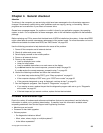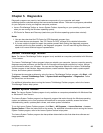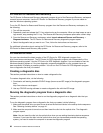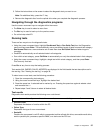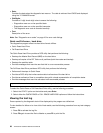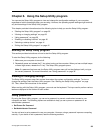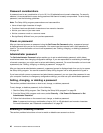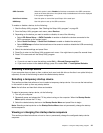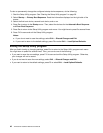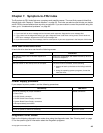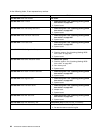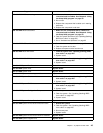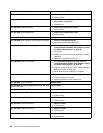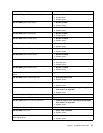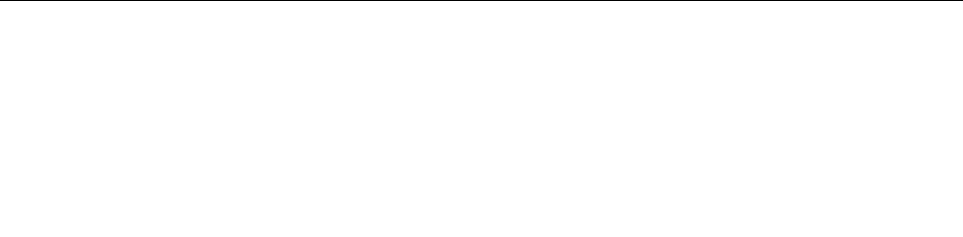
Password considerations
A password can be any combination of up to 16 (1 to 16) alphabetic and numeric characters. For security
reasons, it is recommended to use a strong password that cannot be easily compromised. To set a strong
password, use the following guidelines:
Note: The Setup Utility program passwords are not case sensitive.
• Have at least eight characters in length
• Contain at least one alphabetic character and one numeric character
• Not be your name or your user name
• Not be a common word or a common name
• Be signicantly different from your previous passwords
Power-on password
After you have set a power-on password using the Set Power-On Password option, a password prompt
is displayed each time you turn on the computer. You cannot use the computer until a valid password is
typed in. For more information on how to set a password, see “Setting, changing, or deleting a password”
on page 40
.
Administrator password
The Set Administrator Password option enables you to set an administrator password, which deters
unauthorized users from changing conguration settings. If you are responsible for maintaining the settings
of several computers, you might want to set an administrator password. For more information on how to set
a password, see “Setting, changing, or deleting a password” on page 40
.
After you have set an administrator password, a password prompt is displayed each time you try to access
the Setup Utility program. You cannot access the Setup Utility program until a valid password is typed in.
If you have set both power-on password and administrator password, you can type either password to use
your computer. However, to change any conguration settings, you must use your administrator password.
Setting, changing, or deleting a password
This section provides instructions on how to set, change, or delete a password.
To set, change, or delete a password, do the following:
1. Start the Setup Utility program. See “Starting the Setup Utility program” on page 39.
2. From the Setup Utility program main menu, select Security ® Set Power-On Password or Set
Administrator Password.
3. Follow the instructions on the screen to set, change, or delete a password.
Note: A password can be any combination of up to 16 (1 to 16) alphabetic and numeric characters.
For more information, see “Password considerations” on page 40
.
Enabling or disabling a device
This section provides instructions on how to enable or disable user access to a device.
40 ThinkCentre Hardware Maintenance Manual