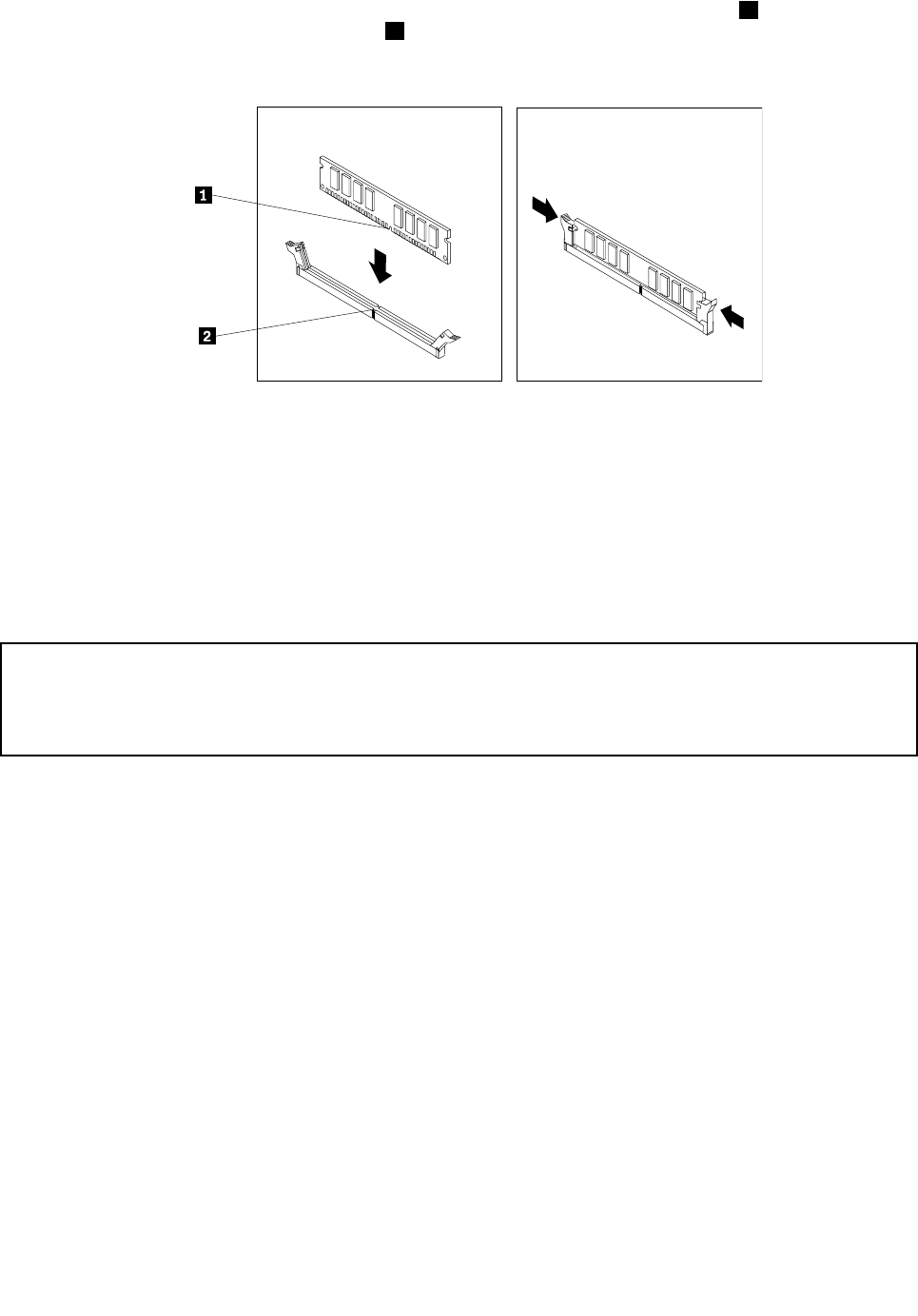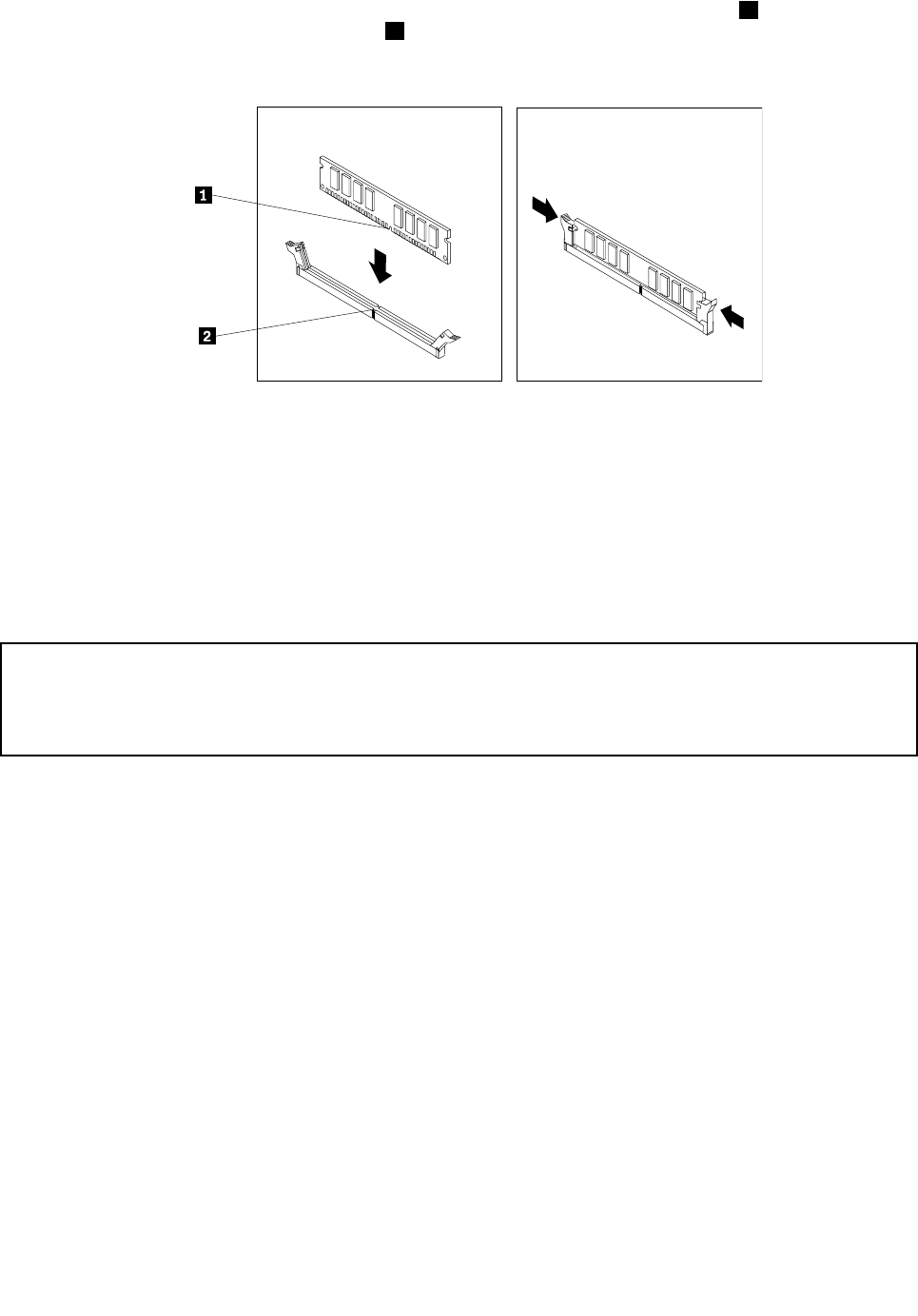
7. Position the new memory module over the memory slot. Make sure that the notch 1 on the memory
module aligns correctly with the slot key 2 on the system board. Push the memory module straight
down into the slot until the retaining clips close.
Figure 16. Installing a memory module
8. Reinstall the PCI Express x16 graphics card if you have removed it.
What to do next:
• To work with another piece of hardware, go to the appropriate section.
• To complete the installation or replacement, go to “Completing the parts replacement” on page 64
.
Installing or replacing the optical drive
Attention:
Do not open your computer or attempt any repair before reading and understanding the “Important safety information”
in the ThinkCentre Safety and Warranty Guide that came with your computer. To obtain a copy of the ThinkCentre
Safety and Warranty Guide, go to:
http://www.lenovo.com/support
This section provides instructions on how to install or replace the optical drive.
To install or replace an optical drive, do the following:
1. Turn off the computer and disconnect all power cords from electrical outlets.
2. Remove the computer cover. See “Removing the computer cover” on page 32.
3. Remove the front bezel. See “Removing and reinstalling the front bezel” on page 33.
4. Depending on whether you are installing or replacing an optical drive, do one of the following:
• If you are installing a secondary optical drive, remove the plastic panel in the front bezel for the
drive bay you want to use. If there is a metal static shield installed in the drive bay, remove the
metal static shield.
38 ThinkCentre User Guide