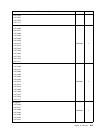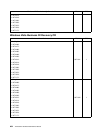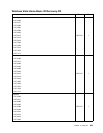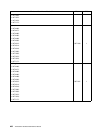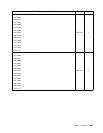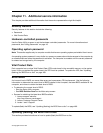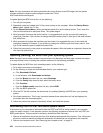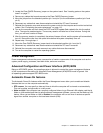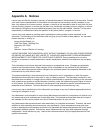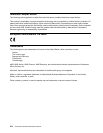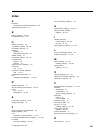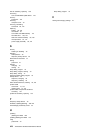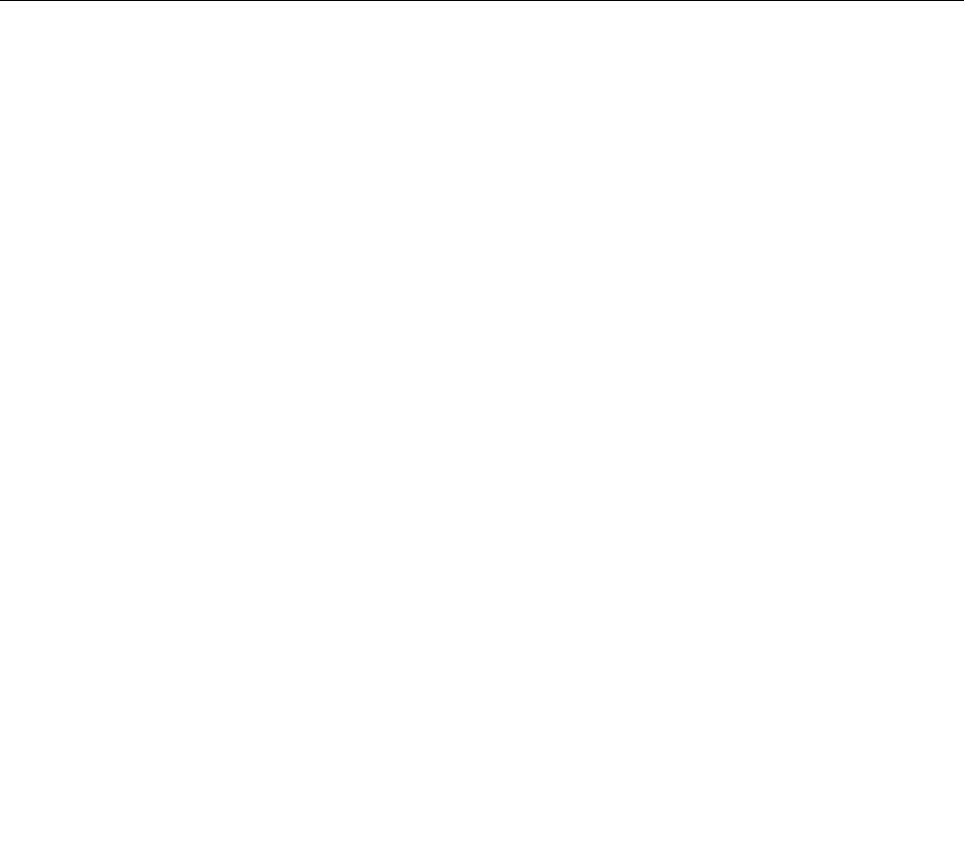
3. Locate the Clear CMOS /Recovery jumper on the system board. See “Locating parts on the system
board” on page 77.
4. Remove any cables that impede access to the Clear CMOS /Recovery jumper.
5. Move the jumper from the standard position (pin 1 and pin 2) to the maintenance position (pin 2 and
pin 3).
6. Reconnect any cables that were disconnected and reinstall the PCI card if removed.
7. Reinstall the computer cover and reconnect the power cords for the computer and monitor to electrical
outlets. See “Completing the parts replacement” on page 113.
8. Turn on the computer and then insert the POST and BIOS update (ash update) disc into the optical
drive. The recovery session begins. The recovery session will take two to three minutes. During this
time, you will hear a series of beeps.
9. After the recovery session is completed, the series of beeps will end, and the system will automatically
turn off. Remove the disc from the optical drive before the system completely turns off.
10. Repeat step 1 through step 4.
11. Move the Clear CMOS /Recovery jumper back to the standard position (pin 1 and pin 2).
12. Reconnect any cables that were disconnected and reinstall the PCI card if removed.
13. Reinstall the computer cover and reconnect any cables that were disconnected.
14. Turn on the computer to restart the operating system.
Power management
Power management reduces the power consumption of certain components of the computer such as the
system power supply, processor, hard disk drives, and some monitors.
Advanced Conguration and Power Interface (ACPI) BIOS
Being an ACPI BIOS system, the operating system is allowed to control the power management features
of the computer and the setting for Advanced Power Management (APM) BIOS mode is ignored. Not
all operating systems support ACPI BIOS mode.
Automatic Power-On features
The Automatic Power-On features within the Power Management menu allow you to enable and disable
features that turn on the computer automatically.
• RTC resume: You can specify a date and time at which the computer will be turned on automatically.
This can be either a single event or a daily event.
• Wake on LAN: If the computer has a properly congured token-ring or Ethernet LAN adapter card that is
Wake on LAN-enabled and there is remote network management software, you can use the Wake on LAN
feature. When you set Wake on LAN to Enabled, the computer will turn on when it receives a specic
signal from another computer on the local area network (LAN).
Chapter 11. Additional service information 471