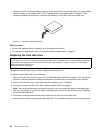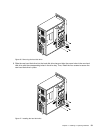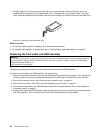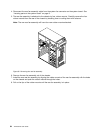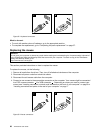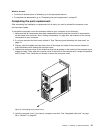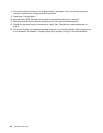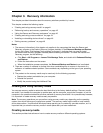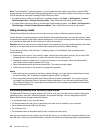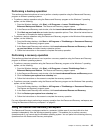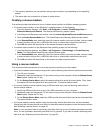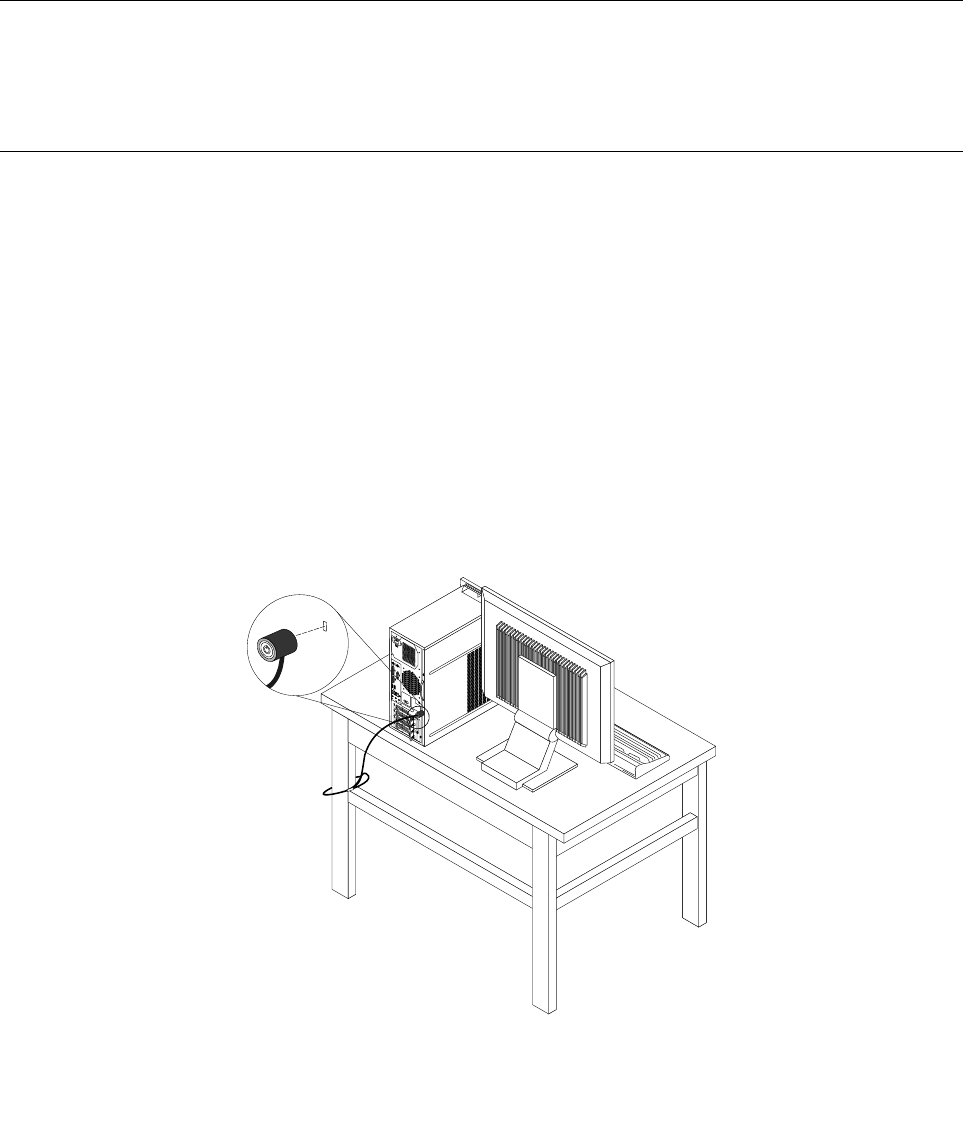
6. Reconnect the power cord and all other external cables to the computer. For connector locations, see
“Locating connectors, controls, and indicators on the front of your computer” on page 6 and “Locating
connectors and parts on the rear of your computer” on page 7.
7. Depending on the parts you installed or replaced, you might need to conrm the updated information in
the Setup Utility program. See Chapter 4 “Using the Setup Utility program” on page 47.
Note: In most areas of the world, Lenovo requires the return of the defective Customer Replaceable Units
(CRUs). Information about this will come with the new CRUs or will come a few days after you receive the
new CRUs.
Obtaining device drivers
You can obtain device drivers for operating systems that are not preinstalled at
http://www.lenovo.com/support. Installation instructions are provided in readme les with the device-driver
les.
Basic security features
There are several security options available to help you prevent hardware theft and unauthorized access to
your computer. In addition to physical locks, you can also prevent unauthorized use of your computer by a
software lock that locks the keyboard until a correct password is typed in.
Integrated cable lock
An integrated cable lock, sometimes referred to as the Kensington lock, can be used to secure your
computer to a desk, table, or other non-permanent xture. The cable lock attaches to a security slot at the
rear of your computer and is operated with a key. The cable lock also locks the computer cover. See Figure
35 “Installing an integrated cable lock” on page 38
. This is the same type of lock used with many notebook
computers. You can order an integrated cable lock from Lenovo by searching for Kensington at:
http://www.lenovo.com/support
Note: Make sure that the integrated cable lock you installed does not interfere with other computer cables.
Figure 35. Installing an integrated cable lock
38 ThinkCentre User Guide