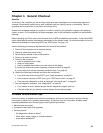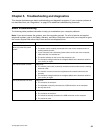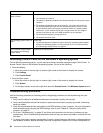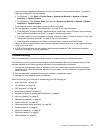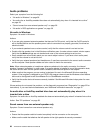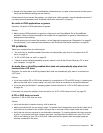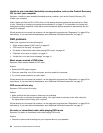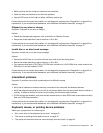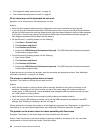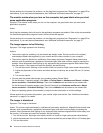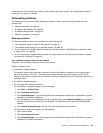• Make sure that the disc surface is clean and not scratched.
• Check all cable connections to and from the speakers.
• Use the DVD menu for the video to select a different audio track.
If these actions do not correct the problem, run the diagnostic programs (see “Diagnostics” on page 52
for
instructions). If you need technical assistance, see “Additional information resources” on page 31.
Playback is very slow or choppy
Symptom: Playback is very slow or choppy.
Actions:
• Disable any background programs, such as AntiVirus or Desktop Themes.
• Ensure that video resolution is set to less than 1152 x 864.
If these actions do not correct the problem, run the diagnostic programs (see “Diagnostics” on page 52 for
instructions). If you need technical assistance, see “Additional information resources” on page 31.
Invalid disc or no disc found message
Symptom: Invalid disc or no disc found message
Actions:
• Ensure that a DVD disc is in the drive with the shiny side of the disc facing down.
• Ensure that video resolution is set to less than 1152 x 864.
• On computers that have a CD-ROM or CD-RW drive in addition to a DVD-ROM drive, make sure that the
DVD disc is in the drive labeled “DVD”.
If these actions do not correct the problem, run the diagnostic programs (see “Diagnostics” on page 52 for
instructions). If you need technical assistance, see “Additional information resources” on page 31.
Intermittent problems
Symptom: A problem occurs only occasionally and is difcult to repeat.
Actions:
• Verify that all cables and cords are securely connected to the computer and attached devices.
• Verify that when the computer is on, the fan is not blocked (there is air ow around the fan), and the fan is
working. If airow is blocked or the fan is not working, the computer might overheat.
• If SCSI devices are installed, verify that the last external device in each SCSI chain is terminated correctly.
(See your SCSI documentation.)
If these actions do not correct the problem, run the diagnostic programs (see “Diagnostics” on page 52 for
instructions). If you need technical assistance, see “Additional information resources” on page 31.
Keyboard, mouse, or pointing device problems
Select your symptom from the following list:
• “All or some keys on the keyboard do not work” on page 42
• “The mouse or pointing device does not work” on page 42
• “The pointer on the screen does not move smoothly with the mouse” on page 42
Chapter 5. Troubleshooting and diagnostics 41