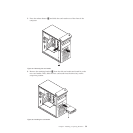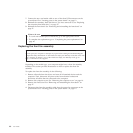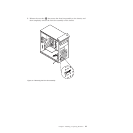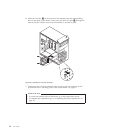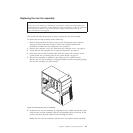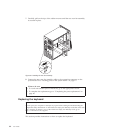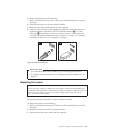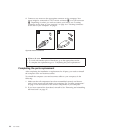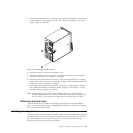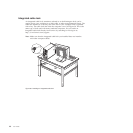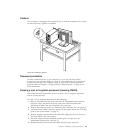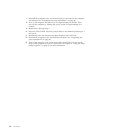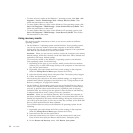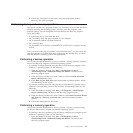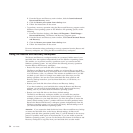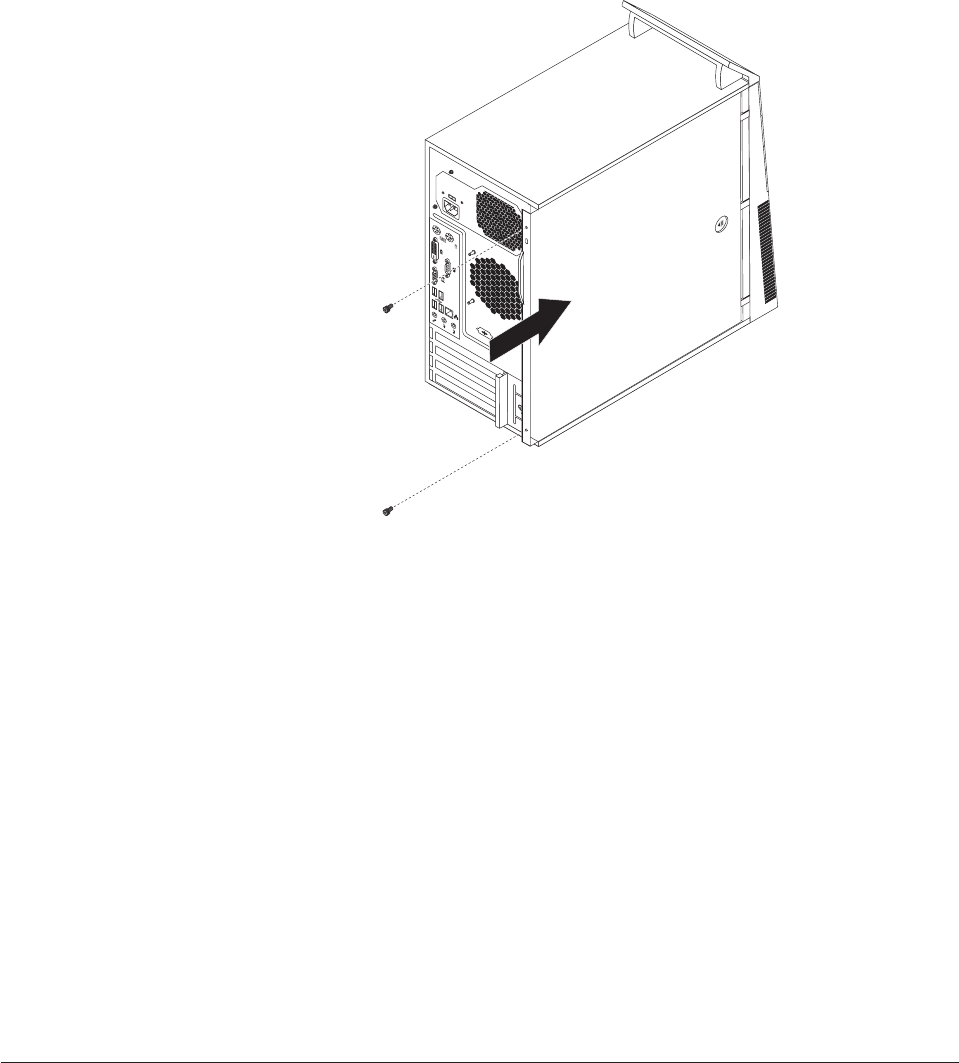
3. Position the computer cover on the chassis so that the rail guides on the bottom
of the computer cover engage the rails. Then, slide the computer cover closed
until it snaps into position.
4. Install the screws to secure the computer cover.
5. Lock the computer cover if you have a computer cover lock. See “Integrated
cable lock” on page 48 or “Padlock” on page 49.
6. Reconnect the external cables and power cords to the computer. See “Locating
connectors on the front of your computer” on page 8 and “Locating connectors
on the rear of your computer” on page 9.
7. Depending on the parts you installed or replaced, you might need to confirm
the updated information in the Setup Utility program. See Chapter 4, “Using
the Setup Utility program,” on page 59.
Note: In most areas of the world, Lenovo requires the return of the defective
Customer Replaceable Units (CRUs). Information about this will come with
the new CRUs or will come a few days after you receive the new CRUs.
Obtaining device drivers
You can obtain device drivers for operating systems that are not preinstalled at
http://www.lenovo.com/support. Installation instructions are provided in readme
files with the device-driver files.
Installing security features
There are several security options available to help you prevent hardware theft and
unauthorized access to your computer. In addition to physical locks, you can also
prevent unauthorized use of your computer by a software lock that locks the
keyboard until a correct password is typed in.
Figure 37. Reinstalling the computer cover
Chapter 2. Installing or replacing hardware 47