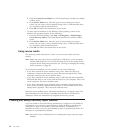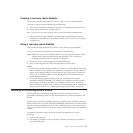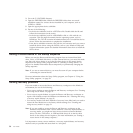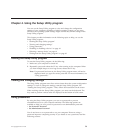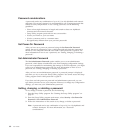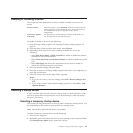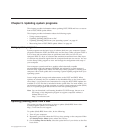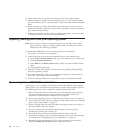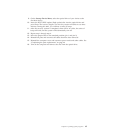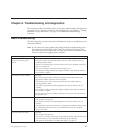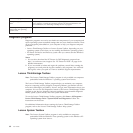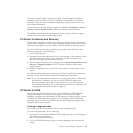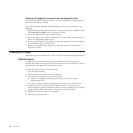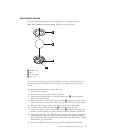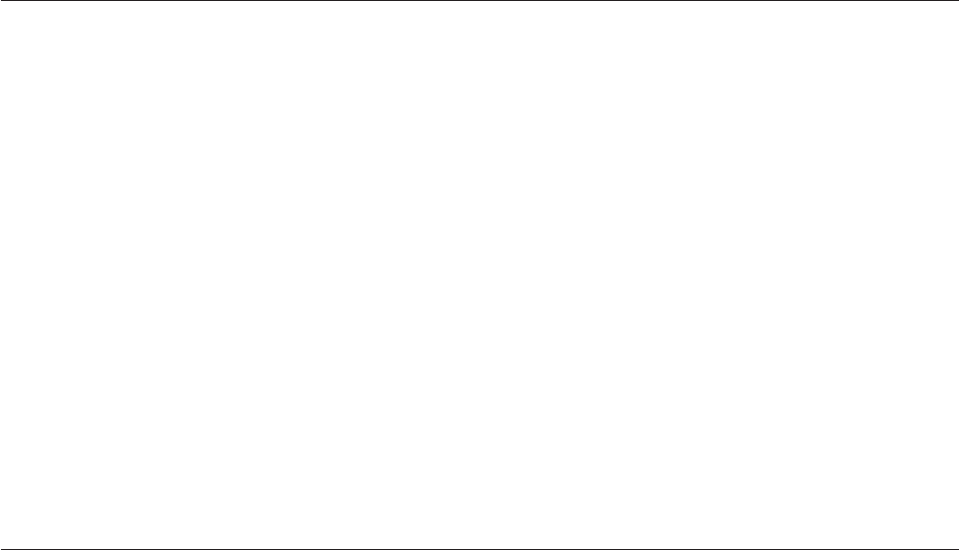
4. Insert the disc into the optical drive and press Enter. The update begins.
5. When prompted to change the serial number, press N. If you want to change
the serial number, press Y when prompted. Type in the serial number and press
Enter.
6. When prompted to change the machine type/model, press N. If you want to
change the machine type/model, press Y when prompted. Type in the machine
type/model and press Enter.
7. Follow the instructions on the screen to complete the update. After the update
is completed, remove the disc from the optical drive.
Updating (flashing) BIOS from your operating system
Note: Because Lenovo makes constant improvements to the Web site, the Web
page contents are subject to change without notice, including the contents
referenced in the following procedure.
To update (flash) BIOS from your operating system, do the following:
1. Go to http://www.lenovo.com/support.
2. Do the following to locate the downloadable files for your machine type:
a. In the Enter a product number field, type your machine type and click Go.
b. Click Downloads and drivers.
c. Select BIOS in the Refine results field to easily locate all the BIOS related
links.
d. Click the BIOS update link.
3. Click the TXT file that contains the instructions for updating (flashing) BIOS
from your operating system.
4. Print these instructions. This is very important because these instructions are
not on the screen after the download begins.
5. Follow the printed instructions to download, extract, and install the update.
Recovering from a POST/BIOS update failure
If the power to your computer is interrupted while POST/BIOS is being updated
(flash update), your computer might not restart correctly. If this happens, perform
the following procedure that is commonly called Boot-block Recovery.
1. Remove all media from the drives and turn off all attached devices and the
computer. Then, disconnect all power cords from electrical outlets and
disconnect all cables that are connected to the computer.
2. Remove the computer cover. See “Removing the computer cover” on page 16.
3. Locate the Clear CMOS /Recovery jumper on the system board. See “Locating
parts on the system board” on page 12.
4. Remove all parts and disconnect all cables that might prevent your access to
the Clear CMOS /Recovery jumper.
5. Move the jumper from the standard position (pin 1 and pin 2) to the
maintenance position (pin 2 and pin 3).
6. Reinstall all parts and reconnect all cables that have been removed.
7. Reinstall the computer cover and reconnect the power cords for the computer
and monitor. See “Completing the parts replacement” on page 46.
8. Repeatedly press and release the F12 key when turning on the computer.
When the Startup Device Menu opens, release the F12 key.
64 User Guide