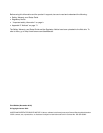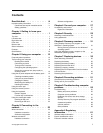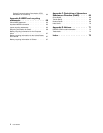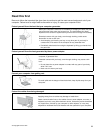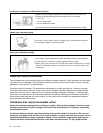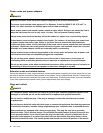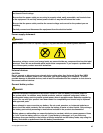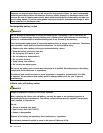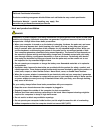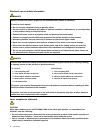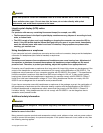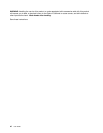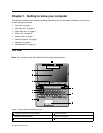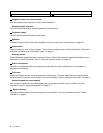Contents
Read this rst . . . . . . . . . . . . . iii
Important safety information . . . . . . . . . . iv
Conditions that require immediate action . . . iv
Safety guidelines . . . . . . . . . . . . . v
Chapter 1. Getting to know your
computer . . . . . . . . . . . . . . . . 1
Top view . . . . . . . . . . . . . . . . . . 1
Left-side view . . . . . . . . . . . . . . . . 3
Right-side view . . . . . . . . . . . . . . . 5
Front view . . . . . . . . . . . . . . . . . 6
Bottom view . . . . . . . . . . . . . . . . 7
Status indicators . . . . . . . . . . . . . . . 8
Features . . . . . . . . . . . . . . . . . . 9
Specications . . . . . . . . . . . . . . . 10
Chapter 2. Using your computer . . . 13
Frequently asked questions . . . . . . . . . 13
Tips on using your computer . . . . . . . . . 14
Reading the manuals . . . . . . . . . . 14
Connecting to power . . . . . . . . . . 14
Turning on the computer . . . . . . . . . 14
Conguring the operating system . . . . . 14
Putting the computer into sleep mode or
shutting it down . . . . . . . . . . . . 15
Using the ac power adapter and the battery pack . 15
Checking the battery status. . . . . . . . 15
Using the ac power adapter. . . . . . . . 16
Charging the battery . . . . . . . . . . 16
Maximizing the battery life . . . . . . . . 16
Handling the battery. . . . . . . . . . . 17
Using the touch pad . . . . . . . . . . . . 17
Using the recovery button . . . . . . . . . . 19
Using the keyboard. . . . . . . . . . . . . 19
Numeric keypad . . . . . . . . . . . . 19
Function key combinations . . . . . . . . 20
Using the media card reader . . . . . . . . . 22
Inserting an SD card . . . . . . . . . . 22
Removing an SD card . . . . . . . . . . 22
Chapter 3. Connecting to the
network . . . . . . . . . . . . . . . . 23
Wired connection . . . . . . . . . . . . . 23
Hardware connection . . . . . . . . . . 23
Software conguration. . . . . . . . . . 24
Wireless connection . . . . . . . . . . . . 24
Hardware connection . . . . . . . . . . 24
Software conguration. . . . . . . . . . 25
Chapter 4. You and your computer . . 27
Accessibility and comfort . . . . . . . . . . 27
Ergonomic information. . . . . . . . . . 27
Chapter 5. Security . . . . . . . . . . 29
Attaching a mechanical lock . . . . . . . . . 29
Using passwords. . . . . . . . . . . . . . 29
Chapter 6. Recovery overview . . . . 31
Using OneKey Recovery Pro program on the
Windows 7 operating system . . . . . . . . . 31
Solving recovery problems on the Windows 7
operating system . . . . . . . . . . . . 31
Using the Windows recovery program on the
Windows 8 operating system . . . . . . . . . 32
Chapter 7. Replacing devices . . . . . 35
Static electricity prevention. . . . . . . . . . 35
Replacing the battery . . . . . . . . . . . . 35
Replacing the backup battery. . . . . . . . . 36
Replacing the hard disk drive . . . . . . . . . 39
Replacing a memory module . . . . . . . . . 43
Replacing the PCI Express Mini Card for wireless
LAN connection . . . . . . . . . . . . . . 45
Removing the optical drive . . . . . . . . . . 49
Chapter 8. Preventing problems . . . 51
General tips for preventing problems . . . . . . 51
Taking care of your computer . . . . . . . . . 52
Chapter 9. Troubleshooting computer
problems . . . . . . . . . . . . . . . 55
Troubleshooting . . . . . . . . . . . . . . 55
Battery and power problems . . . . . . . 55
Computer screen problems . . . . . . . . 56
Problems with drives and other storage
devices. . . . . . . . . . . . . . . . 57
OneKey Recovery Pro program problems . . 58
A password problem . . . . . . . . . . 58
A sound problem . . . . . . . . . . . . 59
Other problems . . . . . . . . . . . . 59
Appendix A. Regulatory
information . . . . . . . . . . . . . . 61
Wireless related information . . . . . . . . . 61
Export classication notice. . . . . . . . . . 62
Electronic emission notices. . . . . . . . . . 62
© Copyright Lenovo 2012
i