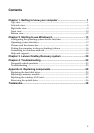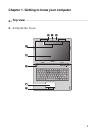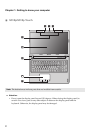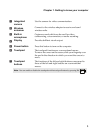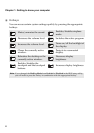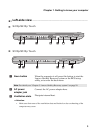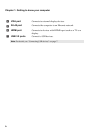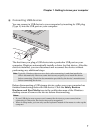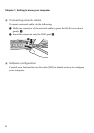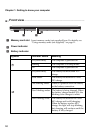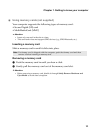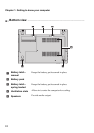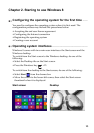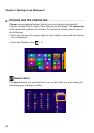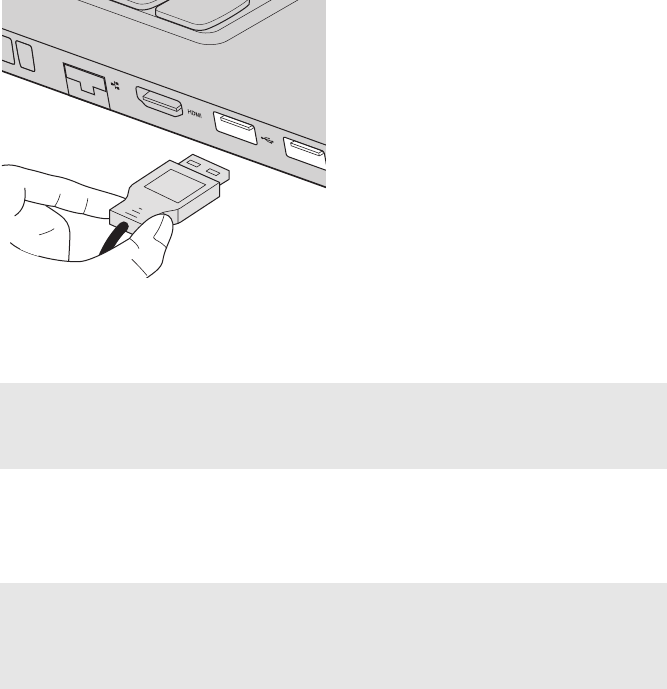
Chapter 1. Getting to know your computer
7
Connecting USB devices
You can connect a USB device to your computer by inserting its USB plug
(Type A) into the USB port on your computer.
The first time you plug a USB device into a particular USB port on your
computer, Windows automatically installs a driver for that device. After the
driver is
installed, you can disconnect and reconnect the device without
performing any additional steps.
Before disconnecting a USB storage device, make sure your computer has
finished transferring data with that device. Click the Safely Remove
Hardware and Eject Media icon in the notification area of the Windows
desktop screen to remove
the device before disconnecting.
Note: Typically, Windows detects a new device after connecting it, and then installs the
driver automatically. However, some devices may require you to install the driver
before connecting. Check the documentation provided by the device’s manufacturer
before connecting the device.
Notes:
• If your USB device uses a power cord, connect the device to a power source before
connecting it. Otherwise, the device may not be recognized.
• When in sleep mode, you can only use the keyboard instead of the mouse to wake up the
computer.