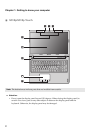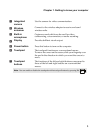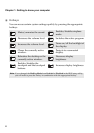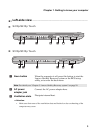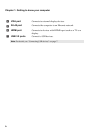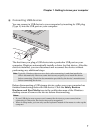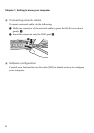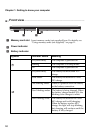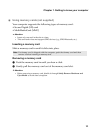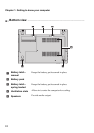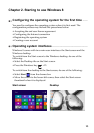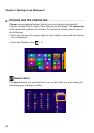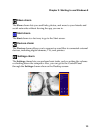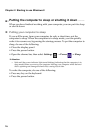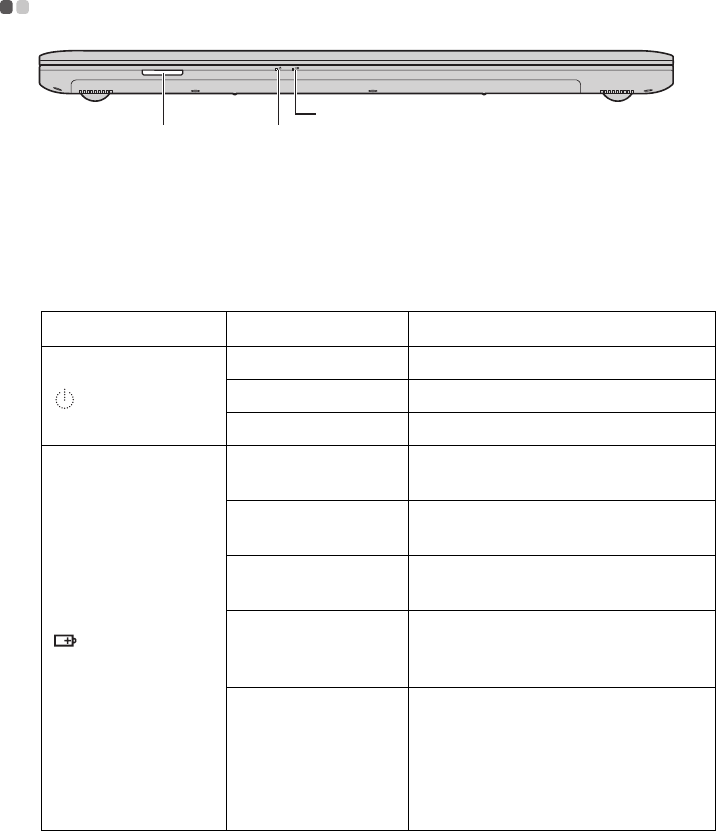
10
Chapter 1. Getting to know your computer
Front view - - - - - - - - - - - - - - - - - - - - - - - - - - - - - - - - - - - - - - - - - - - - - - - - - - - - - - - - - - - - - - - - - - - - - - - - - - - - - - - - - - - - - - - - - - - - - - - - - -
Memory card slot
Insert memory cards (not supplied) here. For details, see
“Using memory cards (not supplied)” on page 11.
Power indicator
Battery indicator
Symbol Indicator status Meaning
On (solid white) The computer is powered on.
Blinking The computer is in sleep mode.
Off The computer is powered off.
On (solid white) The battery has more than 20%
charge.
Solid amber The battery has between 5% and
20% charge.
Fast blinking amber There is a problem with t he battery
or the battery connection.
Slow blinking amber The battery is being charged. When
the battery charge reaches 20%, the
bl
inking color changes to white.
Slow blinking whiteThe battery has between 20% and
80% charge and is still charging.
When the battery reaches 80%
charge, the light will stop blinking,
but charging will continue until the
battery is fully charged.
a b
3
a
b
c