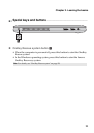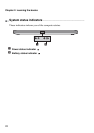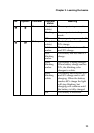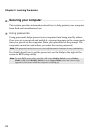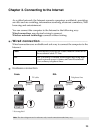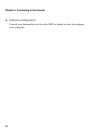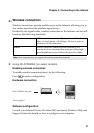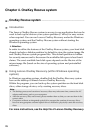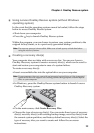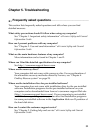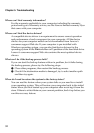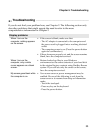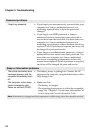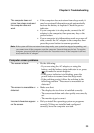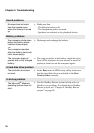Chapter 4. OneKey Rescue system
29
Using Lenovo OneKey Rescue system (without Windows
operating system)
In the event that the operating system cannot be loaded, follow the steps
below to access OneKey Rescue system.
• Shut down your computer.
• Press the key to launch OneKey Rescue system.
Within the program, you can choose to restore your system partition to the
original factory status, or to a previously generated backup.
Creating a recovery disc(s)
Your computer does not ship with a recovery disc. You can use Lenovo
OneKey Recovery system to create a recovery disc(s), which can be used to
start and restore your computer in case of a system failure.
To create a recovery disc(s):
• Insert a recordable disc into the optical drive on your computer.
• In Windows, press the OneKey Rescue system button to launch Lenovo
OneKey Recovery system.
• On the main screen, click Create Recovery Disc.
• Choose the type of recovery disc(s). You can create three types of recovery
disc(s): recovery disc(s) with existing backup image, recovery disc(s) from
the current system partition, and factory default recovery disc(s). Select the
type of recovery disc you want to create and follow the on-screen
instructions.
Note: The recovery process is irreversible. Make sure to back up any critical data before
using the recovery feature.
Note: If your computer does not come with an integrated optical drive or if the integrated
optical drive does not support disc creating, connect an appropriate external optical
drive to your computer.