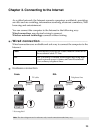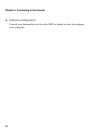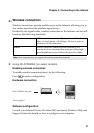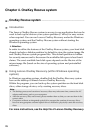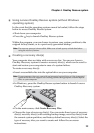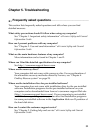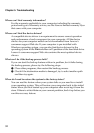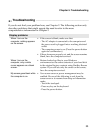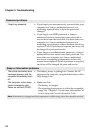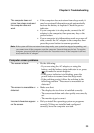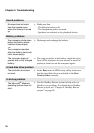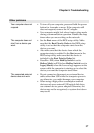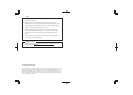Chapter 5. Troubleshooting
35
The computer does not
return from sleep mode and
the computer does not
work.
• If the computer does not return from sleep mode, it
may have entered hibernation mode automatically
because the battery is depleted. Check the power
indicator.
• If your computer is in sleep mode, connect the AC
adapter to the computer, then press any key or the
power button.
• If your computer is in hibernation mode or power-off
state, connect the AC adapter to the computer, then
press the power button to resume operation.
Note:
If the system still does not return from sleep mode, your system has stopped responding, and
you cannot turn off the computer; reset the computer. Unsaved data may be lost. To reset the
computer, press and hold the
power button for 4 seconds or more. If the computer is still not
reset, remove the AC adapter.
Computer screen problems
The screen is blank. • Do the following:
- If you are using the AC adapter, or using the
battery, and the battery status indicator is on, press
to make the screen brighter.
- If the power indicator is in blinking, press the
power button to resume from the sleep mode.
- If the problem persist, follow the solution in the
following problem “The screen is unreadable or
distorted.”
The screen is unreadable or
distorted.
• Make sure that:
- The display device driver is installed correctly.
- The screen resolution and color quality are correctly
set.
- The monitor type is correct.
Incorrect characters appear
on the screen.
• Did you install the operating system or programs
correctly? If they are installed and configured
correctly, have the computer serviced.