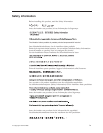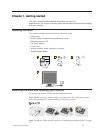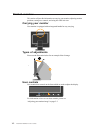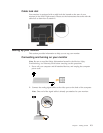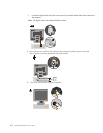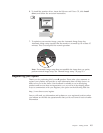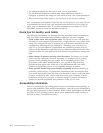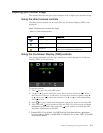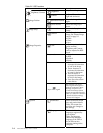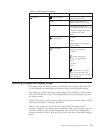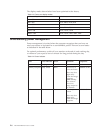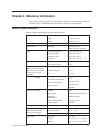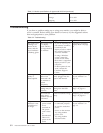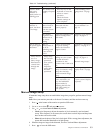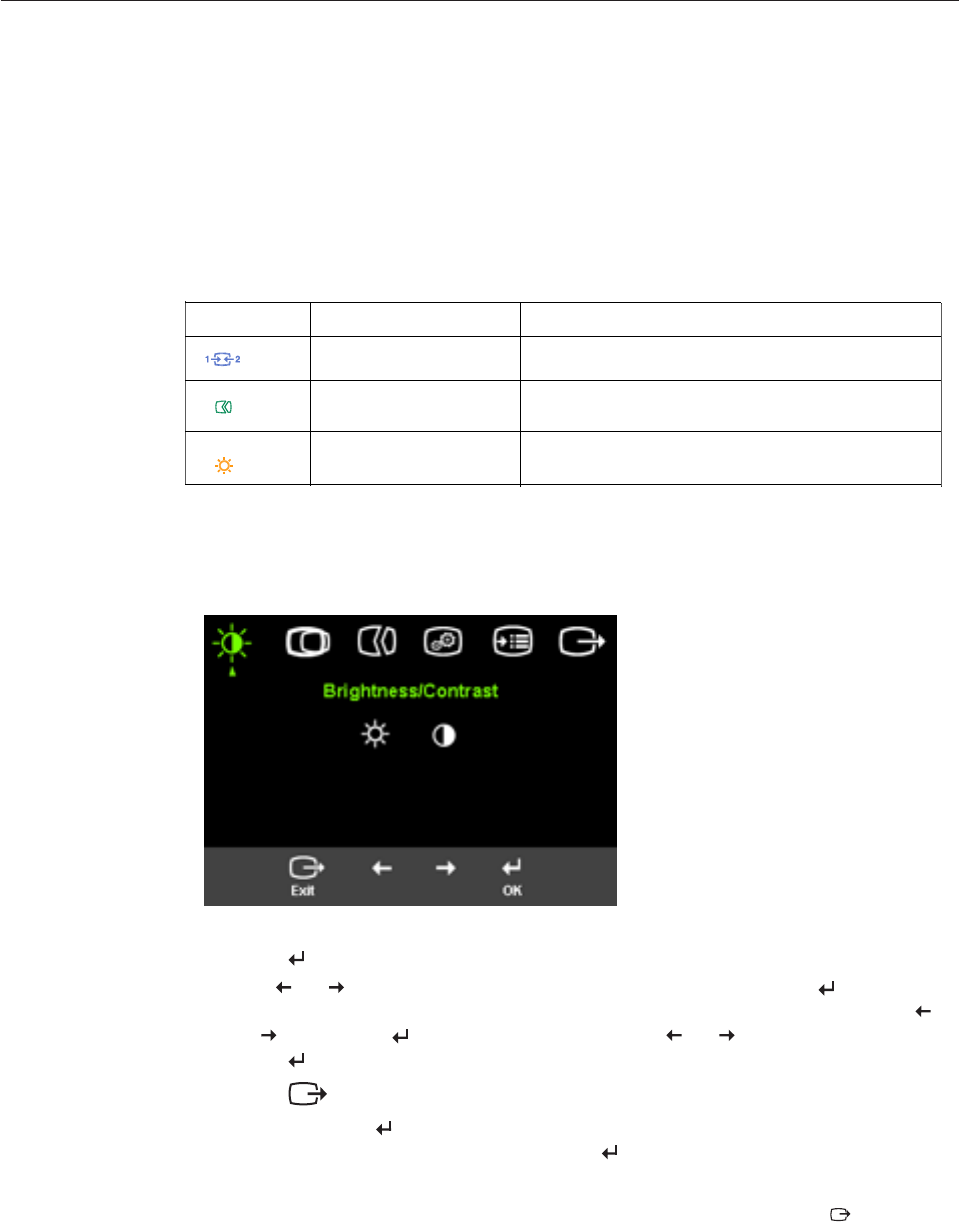
Adjusting your monitor image
This section describes the user control features used to adjust your monitor image.
Using the direct access controls
The direct access controls can be used when the On Screen Display (OSD) is not
displayed.
Note:
Table 2-1. Direct access controls
Using the On-Screen Display (OSD) controls
The settings adjustable with the user controls are viewed through the On-Screen
Display (OSD), as shown below.
To use the controls:
1. Press
to open the main OSD menu.
2. Use
or
to move among the icons. Select an icon and press
to access
that function. If there is a sub-menu, you can move between options using
or
, then press
to select that function. Use
or
to make adjustments.
Press
to save.
3. Press
to move backwards through the sub-menus and exit from the OSD.
4. Press and hold
for 10 seconds to lock the OSD. This will prevent accidental
adjustments to the OSD. Press and hold
for 10 seconds to unlock the OSD
and allow adjustments to the OSD.
Chapter 2. Adjusting and using your monitor 2-3
The direct access controls are orange.
5. Enables DDC/CI by default. Use OSD Exit Key,Press and hold the buttons
for 10 seconds to disable / enable DDC/CI function. The words " DDC/CI disable"
shows on the screen.
Icon Control Description
Input Change Switches the video input source.
Image Setup Activates automatic image adjustment.
Brightness
Direct access to Brightness adjustment.