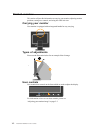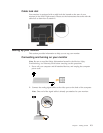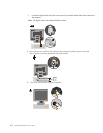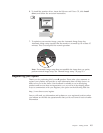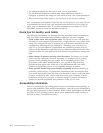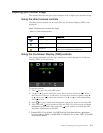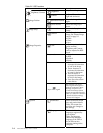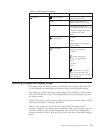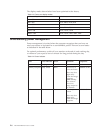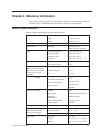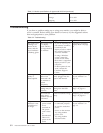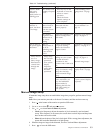Table 2-2. OSD functions (continued)
OSD Icon on Main Menu Submenu Description
Options
Menu Position
Menu position adjusts menu
location on the screen.
Default Default returns the menu
position to the default settings.
Custom
v Horizontal: Changes the
horizontal position of the OSD.
v Vertical: Changes the vertical
position of the OSD.
v Save
Factory Reset
v Cancel
v Reset
Resets
monitor to the original
factory settings.
Accessibility
Controls button and menu
settings for accessibility
preferences.
Button repeat rate:
Select
or
to change.
v Off
v Default
v Slow
Menu time out: Sets the
length of time the OSD will
remain active after the last time a
button is pressed.
Selecting a supported display mode
The display mode the monitor uses is controlled by the computer. Therefore, refer
to your computer documentation for details on how to change display modes.
The image size, position and shape might change when the display mode changes.
This is normal and the image can be readjusted using automatic image setup and
the image controls.
Unlike CRT monitors, which require a high refresh rate to minimize flicker, LCD or
Flat Panel technology is inherently flicker-free.
Note: If your system has previously been used with a CRT monitor and is
currently configured to a display mode outside the range of this monitor, you may
need to re-attach the CRT monitor temporarily until you have re-configured the
system; preferably to 1280 x 1024 at 60 Hz, which is the Native Resolution Display
mode.
Chapter 2. Adjusting and using your monitor 2-5