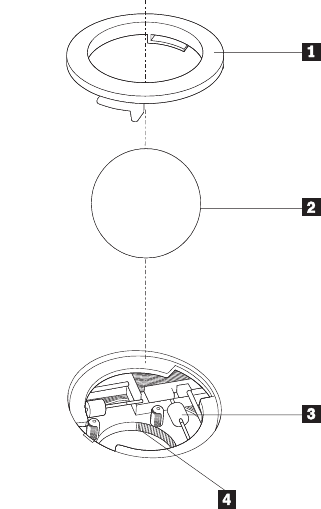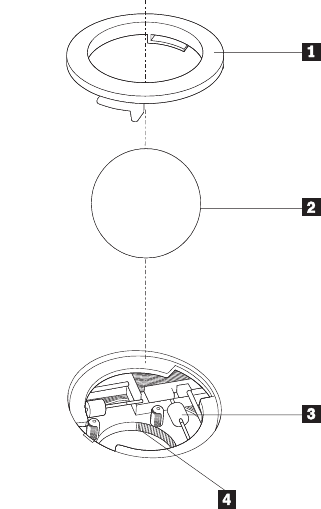
Non-optical mouse
The non-optical mouse uses a ball to navigate the pointer. If the pointer on the
screen does not move smoothly with the mouse, you might need to clean the
mouse. To clean the non-optical mouse:
Note: The following illustration might be slightly different from your mouse.
1 Retainer ring
2 Ball
3 Plastic rollers
4 Ball cage
To clean a mouse with a ball, follow the instructions below:
1. Turn off your computer.
2. Disconnect the mouse cable from the computer.
3. Turn the mouse upside down. Twist the retainer ring 1 to the unlocked
position to remove the ball.
4. Place your hand over the retainer ring and ball 2, and then turn the mouse
right-side up, so that the retainer ring and ball fall out into your hand.
5. Wash the ball in warm, soapy water then dry it with a clean cloth.
6. Blow air carefully into the ball cage 4 to dislodge dust and lint.
7. Look for a buildup of dirt on the plastic rollers 3 inside the ball cage. This
buildup usually appears as a stripe running across the middle of the rollers.
8. If the rollers are dirty, clean them by using a cotton swab soaked in isopropyl
(rubbing) alcohol. Turn the rollers with your finger and continue swabbing
them until all the dirt is removed. Be sure the rollers are still centered in their
channels after you clean them.
9. Remove any fibers from the swab that might be remaining on the rollers.
10. Replace the ball and the retainer ring. Twist the retainer ring to the locked
position.
20 User Guide