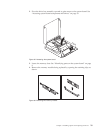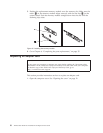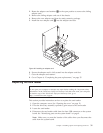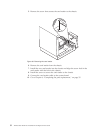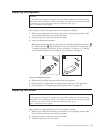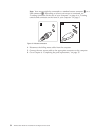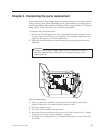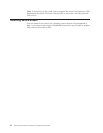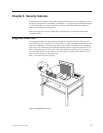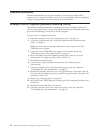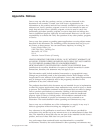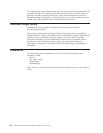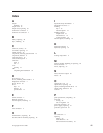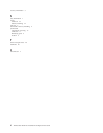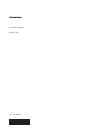Password protection
To deter unauthorized use of your computer, you can use the Setup Utility
program to set a password. When you turn on your computer, you are prompted
to type the password to unlock the keyboard for normal use.
Erasing a lost or forgotten password (clearing CMOS)
This section contains instructions on erasing some lost or forgotten passwords,
such as a user password. For more information about lost or forgotten passwords,
go to the ThinkVantage
®
Productivity Center program.
To erase a lost or forgotten password:
1. Open the computer cover. See “Opening the cover” on page 12.
2. Access the system board. See “Accessing system board components and
drives” on page 13.
Note:
You must remove the hard disk drive to gain access to the Clear
CMOS/Recovery jumper.
3. Locate the Clear CMOS/Recovery jumper on the system board. See
“Identifying parts on the system board” on page 9.
4. Move the jumper from the standard position (pin 1 and pin 2) to the
maintenance or configure position (pin 2 and pin 3).
5. Reinstall the hard disk drive.
6. Lower the drive bay assembly and reconnect any cables that were
disconnected.
7. Close the computer cover and connect the power cord. See Chapter 4,
“Completing the parts replacement,” on page 35.
8. Restart the computer and leave it on for approximately 10 seconds. Turn off
the computer by holding the power switch for approximately 5 seconds. The
computer will turn off.
9. Repeat step 1 through step 3 on page 38.
10. Move the Clear CMOS/Recovery jumper back to the standard position (pin 1
and pin 2).
11. Reinstall the hard disk drive if removed.
12. Close the computer cover and connect the power cord. See Chapter 4,
“Completing the parts replacement,” on page 35.
38 ThinkCentre Hardware Installation and Replacement Guide