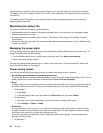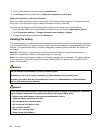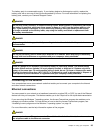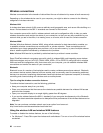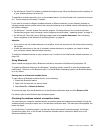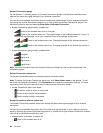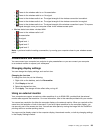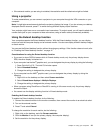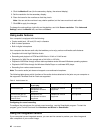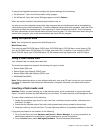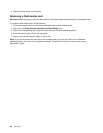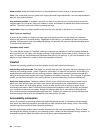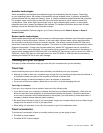Connecting an external monitor
To connect an external monitor, do the following:
1. Connect the external monitor to the monitor connector; then connect the monitor to an electrical outlet.
2. Turn on the external monitor.
3. Change the display output location by pressing F7. This enables you to switch among viewing output
on the external monitor, the computer monitor, and both monitors.
Note: If your computer cannot detect the external monitor, right-click on the desktop, then select Screen
resolution. Click the Detect button.
Setting the monitor type
To set your monitor type, do the following:
1. Connect the external monitor to the monitor connector, and then connect the monitor to an electrical
outlet.
2. Turn on the external monitor.
3. Right-click on the desktop, and then click Screen resolution.
Note: If your computer cannot detect the external monitor, click the Detect button.
4. Click the icon for the desired monitor (the Monitor-2 icon is for the external monitor).
5. Set Resolution.
6. Click Advanced Settings.
7. Click the Monitor tab. Check the monitor information window to ensure that the monitor type is correct.
If it is, click OK to close the window; otherwise proceed with the following steps.
8. If more than two monitor types are displayed, select Generic PnP Monitor or Generic Non-PnP
Monitor.
9. Click Properties. If you are prompted for an administrator password or conrmation, type the password
or provide conrmation.
10. Click the Driver tab.
11. Click Update Driver.
12. Click Browse my computer for driver software, and then click Let me pick from a list of device
drivers on my computer.
13. Clear the Show compatible hardware check box.
14. Select Manufacturer and Model for your monitor. If you cannot nd your monitor on the list, stop the
installation of this driver and use the driver shipped with your monitor.
15. After updating the driver, click Close.
16. For the Windows 7 operating system, to change the color settings, right-click on the desktop, and click
Screen resolution. Click Advanced Settings, select the Monitor tab, and then set Colors.
17. Click OK.
Considerations for connecting an external monitor
• When installing an operating system, you must install the display driver for your monitor that is supplied
with the computer, and the monitor INF le that is supplied with the external monitor.
• If you set a resolution higher than the resolution you are using on the computer monitor, and use an
external monitor that does not support that resolution, take advantage of the virtual screen function,
which enables you to display only a part of the high-resolution screen image your computer produces.
You can see other parts of the image by moving the screen with the TrackPoint pointing device or another
pointing device.
40 User Guide