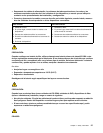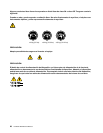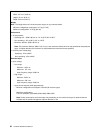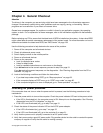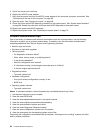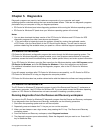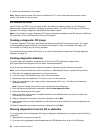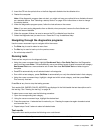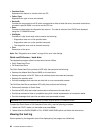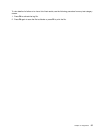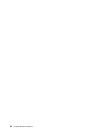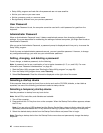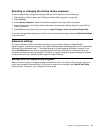3. Insert the CD into the optical drive or the rst diagnostic diskette into the diskette drive.
4. Restart the computer.
Note: If the diagnostic program does not start, you might not have your optical drive or diskette drive set
as a startable device. See “Selecting a startup device” on page 40 for instructions on how to change
the startup device.
5. When the diagnostics program opens, follow the instructions on the screen.
Note: If you are running diagnostics from a diskette, when prompted, remove the rst diskette and
insert the second diskette.
6. When the program nishes, be sure to remove the CD or diskette from the drive.
7. Select the diagnostic test you want to run. Press the F1 key for additional help.
Navigating through the diagnostics programs
Use the cursor movement keys to navigate within the menus.
• The Enter key is used to select a menu item.
• The Esc key is used to back up to the previous menu.
• For online help select F1.
Running tests
There are four ways to run the diagnostic tests.
• Using the cursor movement keys, highlight Run Normal Test or Run Quick Test from the Diagnostics
menu and then press Enter. This automatically runs a pre-dened group of tests from each test category.
Run Normal Test runs a more extensive set of tests than does Run Quick Test and takes longer to
complete.
• Press F5 to automatically run all selected tests in all categories.
• From within a test category, press Ctrl-Enter to automatically run only the selected tests in that category.
• Using the cursor movement keys, highlight a single test within a test category, and then press Enter.
This runs only that test.
Press Esc at any time to stop the testing process.
Test results (N/A, PASSED, FAILED, ABORTED) are displayed in the eld beside the test description and in
the test log. See “Viewing the test log” on page 36.
To select one or more tests, use the following procedure.
1. Open the corresponding test category.
2. Using the cursor movement keys, highlight the desired test.
3. Press the space bar. A selected test is marked by >>. Pressing the space bar again de-selects a test
and removes the >>.
4. Repeat steps 2 and 3 above to select all desired tests.
Test results
Diagnostics test results produce the following error code format:
Function Code
Failure Type DeviceID Date
ChkDigits
Text
Chapter 5. Diagnostics 35