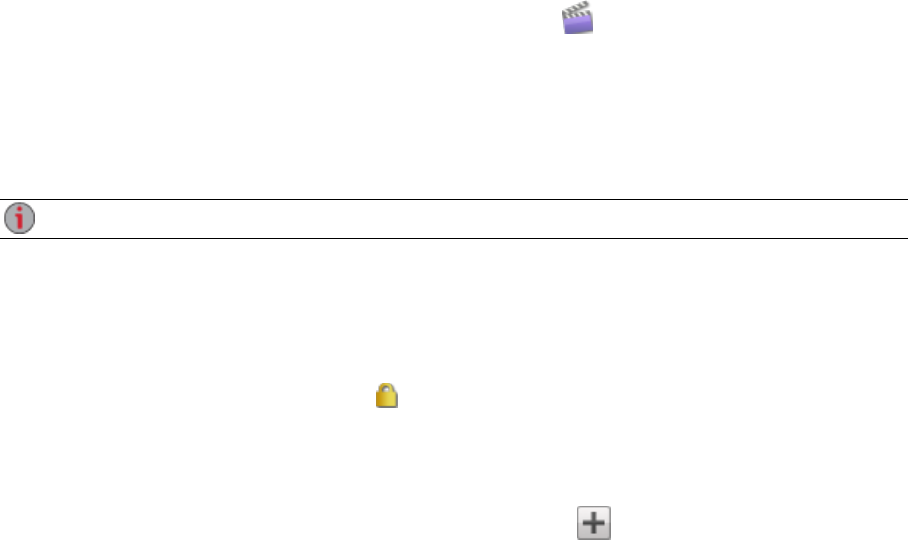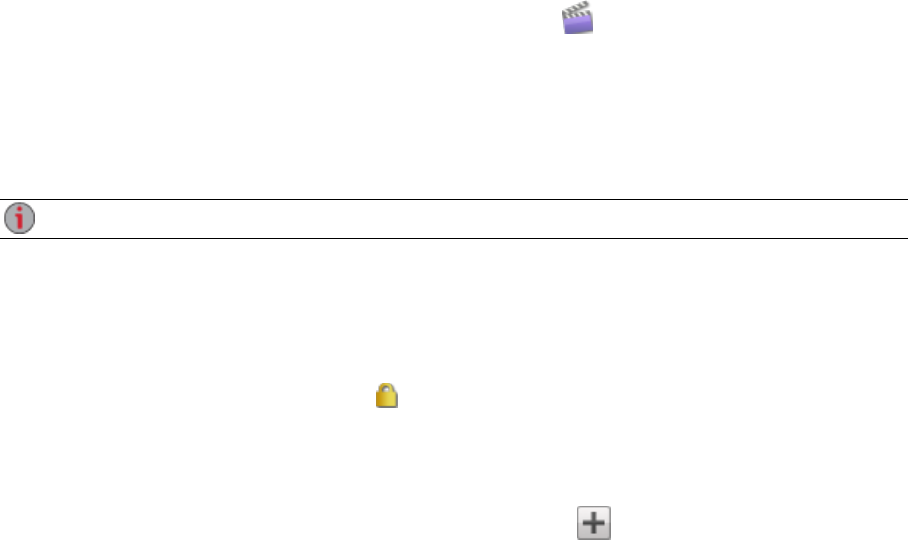
Managing Shares
You can change Share information, change access permissions, make a Share an Active Folder, use
Share volumes, and modify a Share volume.
If available, you can also enable NFS secured access.
Changing Share Information
1. Modify the existing name for the Share.
2. Choose whether to enable media sharing. When Media sharing is enabled, the media server scans
this Share for any media content and makes it available to anyone with access to your network,
even if this Share is secured. If you do not want media content made available to anyone, do not
check this option. When Media sharing search is enabled, displays in the Properties for that
Share.
3. To view the content of a Share, click the View Content link to open the Content Viewer.
4. Click Apply to save your changes.
Changing Access Permissions
You should enable security on your ix4-300d before changing access permissions.
1. Expand Access Permissions to change user permissions to a Share. If your ix4-300d is not
secured, all Shares that you create are unsecured, and anyone with access to your network has
read and write permissions to a Share. If your ix4-300d is secured, all existing administrator users
have read and write permissions to a Share. New Shares created on a secured device will be
secured by default, so they will be accessible only by administrator users unless additional access
permissions are set. A security icon displays in the Share's properties if that Share is secured.
2. Check Allow users to change file level security to allow file and folder permissions to be set
through other programs, such as Windows Explorer, independent of the ix4-300d. Setting this
option allows users to put additional access restrictions on individual files and folders.
3.
To limit access to this Share to a specific set of users, click Add access permissions and
choose one or more users from the pop-up window. If you have created groups, you can also limit
access for them in this way.
4. In the Access Permissions section, check Read, Write, or both to set access to this Share for
each user. To remove a user, leave both Read and Write unchecked for that user. If you grant Read
and Write permissions to Everyone, the list of users is also cleared since all users will have access
to this Share. If you have created groups, you can also limit access for them in this way.
5. Click Apply to save your changes.
Sharing Files
25 Shares