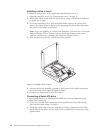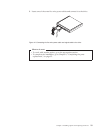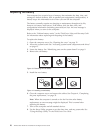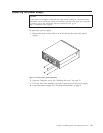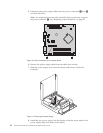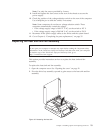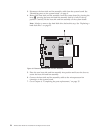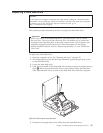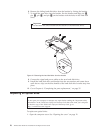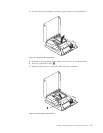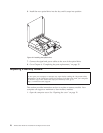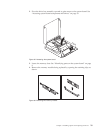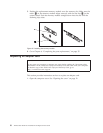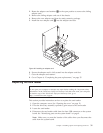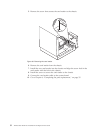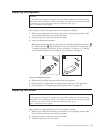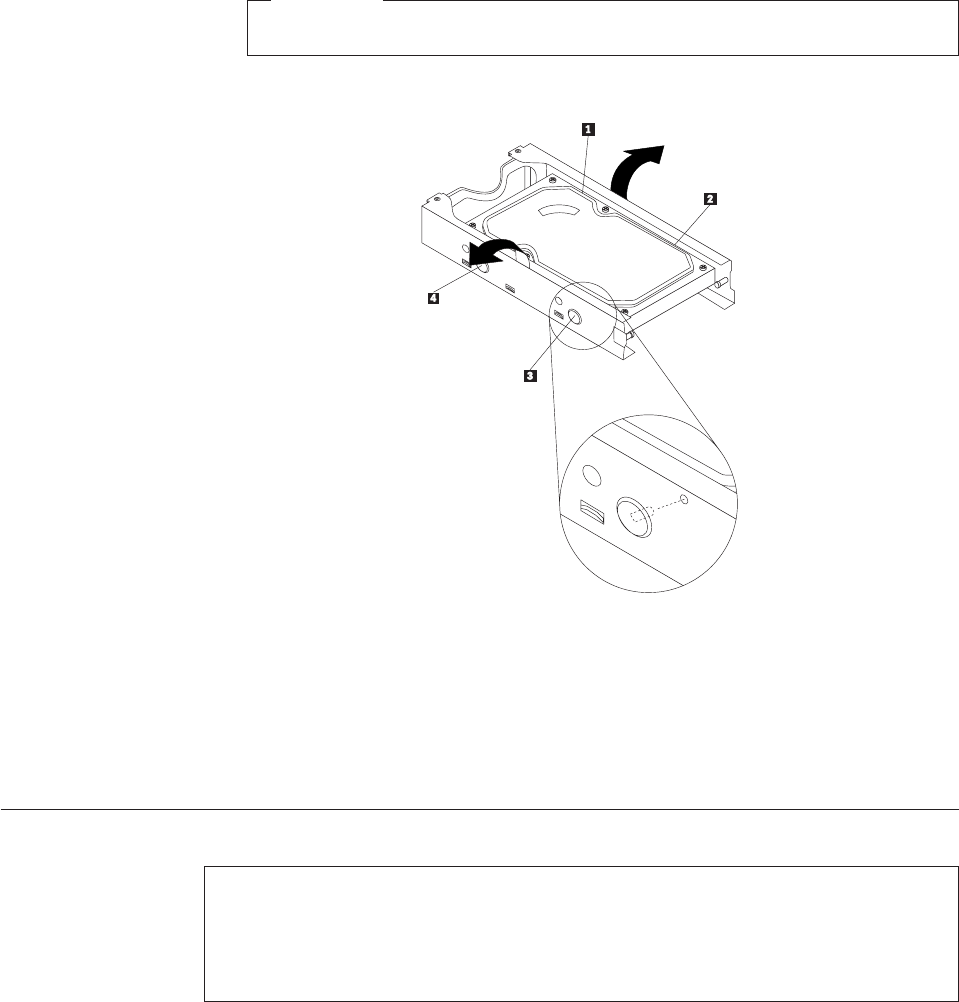
6. Remove the failing hard disk drive from the bracket by flexing the bracket.
7. To install the new drive into the bracket, flex the bracket and align pin 1,
pin 2, pin 3, and pin 4 on the bracket with the holes in the hard disk
drive.
Important
Do not touch the circuit board on the bottom of the hard disk drive.
8. Connect the signal and power cables to the new hard disk drive.
9. Install the hard disk drive and bracket into the rear retainer and rotate down
until the two clips on the blue handle of the hard disk drive bracket snap into
place.
10. Go to Chapter 4, “Completing the parts replacement,” on page 35.
Replacing an optical drive
Attention
Do not open your computer or attempt any repair before reading the “Important safety
information” in the ThinkCentre Safety and Warranty Guide that came with your computer.
To obtain a copy of the ThinkCentre Safety and Warranty Guide, go to:
http://www.lenovo.com/support
To replace an optical drive:
1. Open the computer cover. See “Opening the cover” on page 12.
Figure 21. Removing the hard disk drive from the bracket
26 ThinkCentre Hardware Installation and Replacement Guide