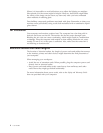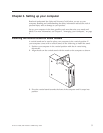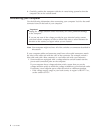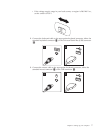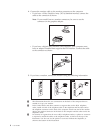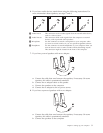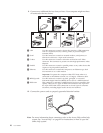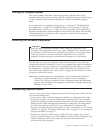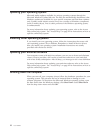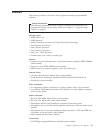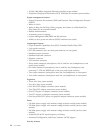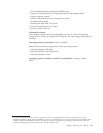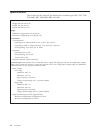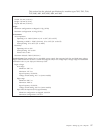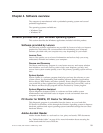Updating your operating system
Microsoft makes updates available for various operating systems through the
Microsoft Windows Update Web site. The Web site automatically determines what
Windows updates are available for your specific computer and lists those updates
only. Updates could include security fixes, new versions of Windows components
(such as media player), fixes to other portions of the Windows operating system,
or enhancements.
For more information about updating your operating system, refer to the Access
Help online help system . See “Access Help” on page 42 for instructions on how to
open the online help system.
Installing other operating systems
If you install your own operating system, follow the instructions that come with
your operating system CDs or diskettes. Remember to install all device drivers
after you install your operating system. Installation instructions are usually
provided with the device drivers.
Updating your antivirus software
Your computer comes with antivirus software you can use to detect and eliminate
viruses. Lenovo provides a full version of antivirus software on your hard disk
with a free 90-day subscription. After 90 days, you must get a new virus definition.
For more information about updating your antivirus software, refer to the Access
Help online help system . See “Access Help” on page 42 for instructions on how to
open the online help system.
Shutting down the computer
When you turn off your computer, always follow the shutdown procedure for your
operating system. This prevents the loss of unsaved data or damage to your
software programs. To shut down the Microsoft Windows operating system, open
the Start menu from the Windows desktop, click Shut Down. Select Shut Down
from the drop down menu and click OK.
12 User Guide