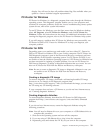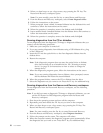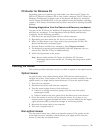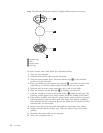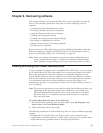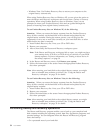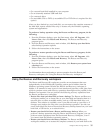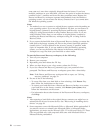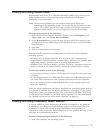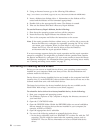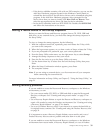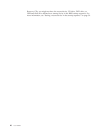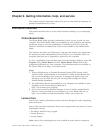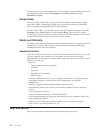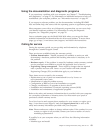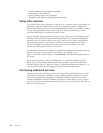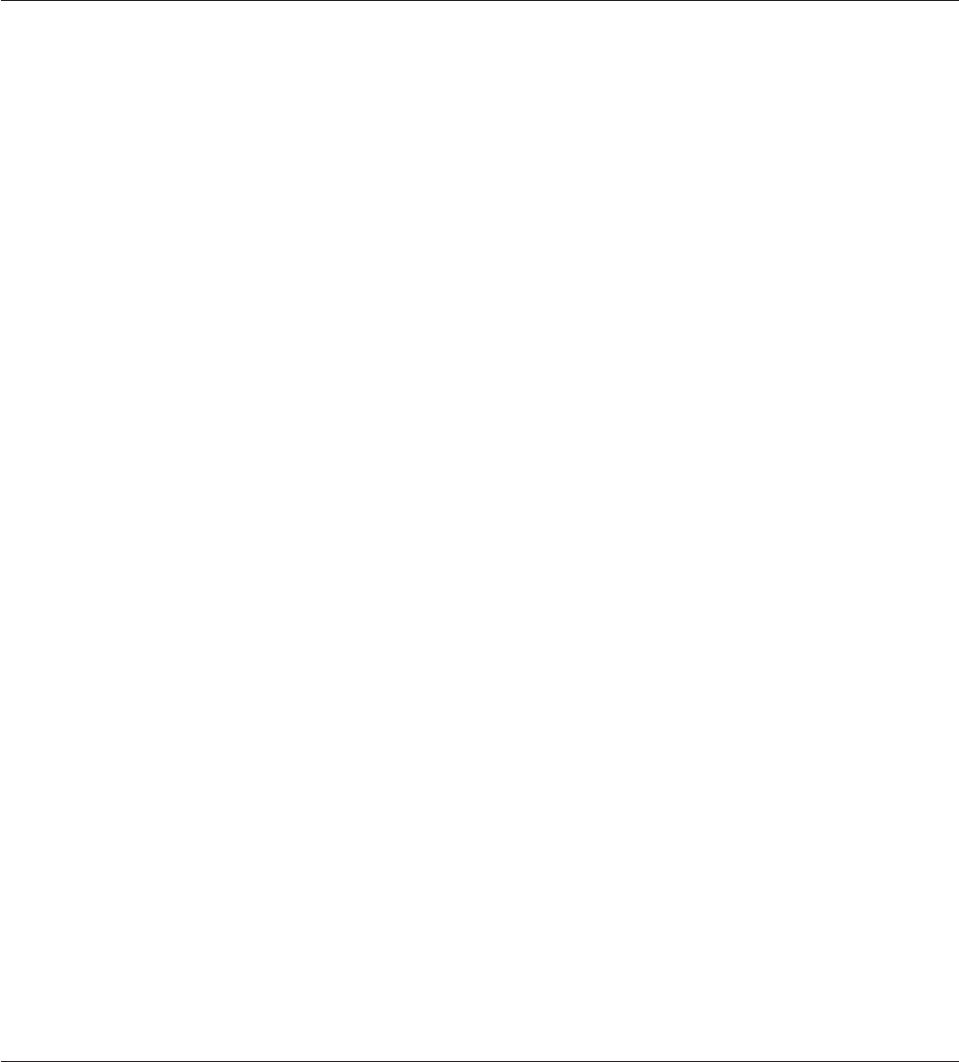
Creating and using rescue media
Rescue media such as a CD or USB hard disk drive enables you to recover from
failures that prevent you from gaining access to the Rescue and Recovery
workspace on your hard disk.
Note: The recovery operations you can perform using rescue media vary
depending on the operating system. The rescue disc can be started in any
type of CD or DVD. Rescue media also contains a PC-Doctor diagnostics
program, which enables you to run diagnostics from the rescue media.
To create rescue media, do the following:
1. Open the Start menu from the Windows desktop, select All Programs, click
Lenovo Care, then click Create Recovery Media.
2. In the Rescue Media area, select the type of rescue media you want to create.
You can create rescue media using a CD, USB hard drive, or a second internal
hard disk drive.
3. Click OK.
4. Follow the instructions on the screen.
The following list explains how Product Recovery discs are used on different
operating systems:
v Windows XP: Use Product Recovery discs to restore your computer to the
original factory contents, perform a custom factory recovery, or to perform other
rescue and recovery operations such as rescuing individual files.
v Windows Vista: Use rescue media to perform all recovery operations except the
ability to restore to the original factory contents and custom factory recovery.
To use rescue media, do one of the following:
v If your rescue media is on CDs or DVDs, insert the rescue disc and restart your
computer.
v If your rescue media is on a USB hard disk, attach your USB hard disk drive to
one of the USB connectors on your computer, then restart on your computer.
v If you are using a second internal hard disk drive, set the startup sequence to
start from that drive.
When
the rescue media starts, the Rescue and Recovery workspace opens. Help for
each feature is available from the Rescue and Recovery workspace. If your rescue
media fails to start, you might not have your rescue device (CD drive, DVD drive,
or USB device) set correctly in your BIOS startup sequence. For more information,
see “Setting a rescue device in the startup sequence” on page 39.
Creating and using a Recovery Repair diskette
If you are unable to access the Rescue and Recovery workspace or the Windows
environment, use a Recovery Repair diskette to repair the Rescue and Recovery
workspace or repair a file needed to enter the Windows environment. It is
important to create a Recovery Repair diskette as soon as possible and store it in a
safe place as a precautionary measure.
To create a Recovery Repair diskette, do the following:
1. Start your computer and operating system.
Chapter 8. Recovering software 37