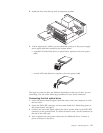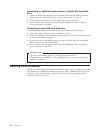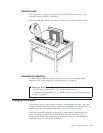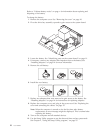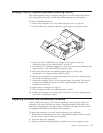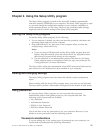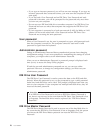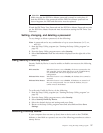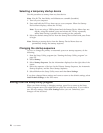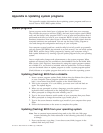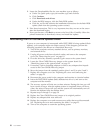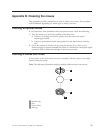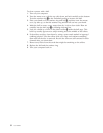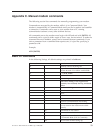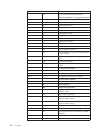Attention
Make sure that the IDE Drive Master password is stored in a safe place. If
both the IDE Drive User password and the IDE Drive Master password are
lost or forgotten, the IDE hard disk drive must be replaced.
If both the IDE Drive User Password and the IDE Drive Master Password are to be
set, the IDE Drive Master Password must be set before setting the IDE Drive User
Password.
Setting, changing, and deleting a password
To set, change, or delete a password, do the following:
Note: A password can be any combination of up to seven characters (A- Z, a-z,
and 0-9).
1. Start the Setup Utility program (see “Starting the Setup Utility program” on
page 25).
2. From the Setup Utility program menu, select Security.
3. Select Set Passwords. Read the information displayed on the right side of the
screen.
Using Security Profile by Device
Security Profile by Device is used to enable or disable user access to the following
devices:
IDE controller When this feature is set to Disable, all devices connected to the
IDE controller (such as hard disk drives or the CD-ROM drive)
are disabled and will not be displayed in the system
configuration.
Diskette Drive Access When this feature is set to Disable, the diskette drive cannot be
accessed.
Diskette Write Protect When this feature is set to Enable, all diskettes are treated as if
they are write-protected. You can read the diskette, but you
cannot write to the diskette.
To set Security Profile by Device, do the following:
1. Start the Setup Utility program (see “Starting the Setup Utility program” on
page 25).
2. From the Setup Utility program menu, select Security.
3. Select Security Profile by Device.
4. Select the desired devices and settings and press Enter.
5. Return to the Setup Utility program menu and select Exit and then Save
Settings.
Selecting a startup device
If your computer does not start up (boot) from a device such as the CD-ROM,
diskette, or hard disk as expected, use one of the following procedures to select a
startup device.
Chapter 2. Using the Setup Utility program 27