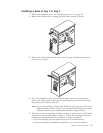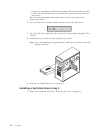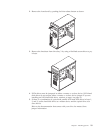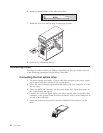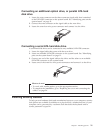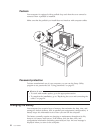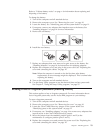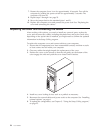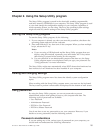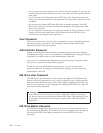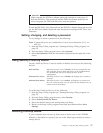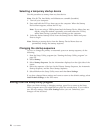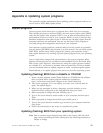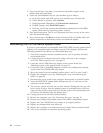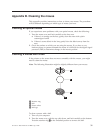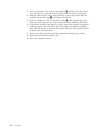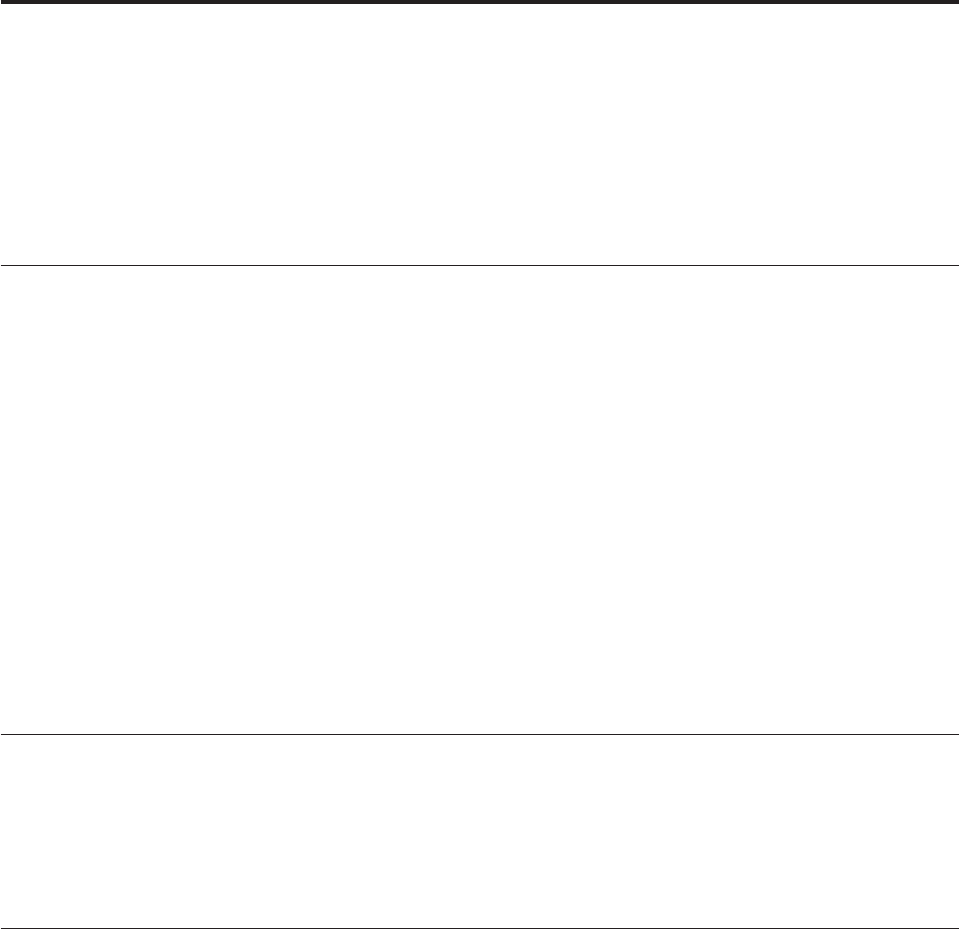
Chapter 2. Using the Setup Utility program
The Setup Utility program is stored in the electrically erasable programmable
read-only memory (EEPROM) of your computer. The Setup Utility program is used
to view and change the configuration settings of your computer, regardless of
which operating system you are using. However, the operating-system settings
might override any similar settings in the Setup Utility program.
Starting the Setup Utility program
To start the Setup Utility program, do the following:
1. If your computer is already on when you start this procedure, shut down the
operating system and turn off the computer.
2. Press and hold the F1 key then turn on the computer. When you hear multiple
beeps, release the F1 key.
Notes:
a. If you are using a USB keyboard and the Setup Utility program does not
display using this method, repeatedly press and release the F1 key rather
than leaving it pressed when turning on the computer.
b. If a user password or an administrator password has been set, the Setup
Utility program menu is not displayed until you type your password. See
“Using passwords” for more information.
The
Setup Utility might start automatically when POST detects that hardware has
been removed or new hardware has been installed in your computer.
Viewing and changing settings
The Setup Utility program menu lists items that identify system configuration
topics.
When working with the Setup Utility program menu, you must use the keyboard.
The keys used to perform various tasks are displayed at the bottom of each screen.
Using passwords
By using the Setup Utility program, you can set passwords to prevent
unauthorized persons from gaining access to your computer and data. The
following types of passwords are available:
v User Password
v Administrator Password
v IDE Drive User Password
v IDE Drive Master Password
You
do not have to set any passwords to use your computer. However, if you
decide to set any passwords, read the following sections.
Password considerations
If you are setting any of the various types of passwords on your computer, you
should read and understand the following information:
© Lenovo 2005. Portions © IBM Corp. 2005. 25