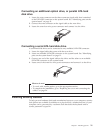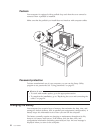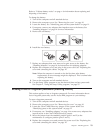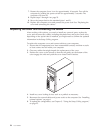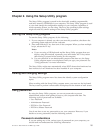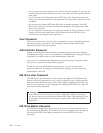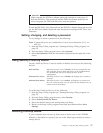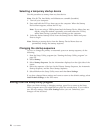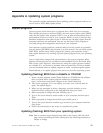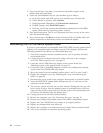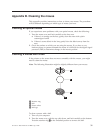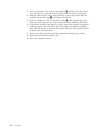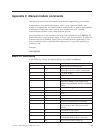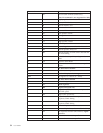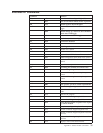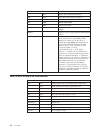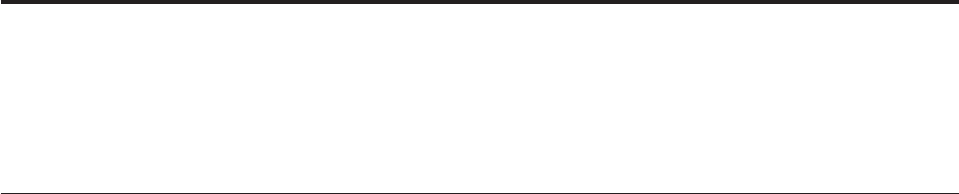
Appendix A. Updating system programs
This appendix contains information about updating system programs and how to
recover from a POST/BIOS update failure.
System programs
System programs are the basic layer of software that is built into your computer.
They include the power-on self-test (POST), the basic input/output system (BIOS)
code, and the Setup Utility program. POST is a set of tests and procedures that is
performed each time you turn on your computer. BIOS is a layer of software that
translates instructions from other layers of software into electrical signals that the
computer hardware can understand. You can use the Setup Utility program to
view and change the configuration and setup of your computer.
Your computer system board has a module called electrically erasable programmable
read-only memory (EEPROM, also referred to as flash memory). You can easily update
POST, BIOS, and the Setup Utility program by starting your computer using a
flash update diskette or by running a special update program from your operating
system.
Lenovo might make changes and enhancements to the system programs. When
updates are released, they are available as downloadable files on the World Wide
Web (see the Quick Reference). Instructions for using the system program updates
are available in a .txt file that is included with the update files. For most models,
you can download either an update program to create a system-program-update
(flash) diskette or an update program that can be run from the operating system.
Updating (flashing) BIOS from a diskette or CD-ROM
1. Insert a system program update (flash) diskette or CD-ROM into the diskette
drive or optical drive. System program updates are available at
http://www.lenovo.com/think/support on the World Wide Web.
2. Turn on the computer. If it is on already, you must turn it off and back on
again. The update begins.
3. When you are prompted to select a language, press the number on your
keyboard which corresponds to the language and then press Enter.
4. When prompted to change the serial number, press Y.
5. Type in the seven character serial number of your computer and then press
Enter.
6. When prompted to change the machine type/model, press Y.
7. Type in the seven character machine type/model of your computer and then
press Enter.
8. Follow the instructions on the screen to complete the update.
Updating (flashing) BIOS from your operating system
Note: Due to constant improvements being made to the Lenovo Web site, Web
page content (including the links referenced in the following procedure) is
subject to change.
© Lenovo 2005. Portions © IBM Corp. 2005. 29