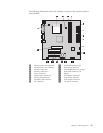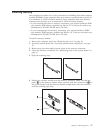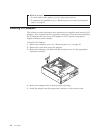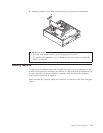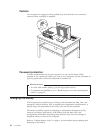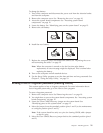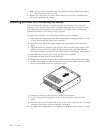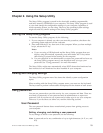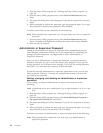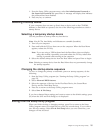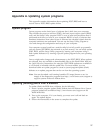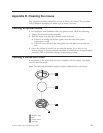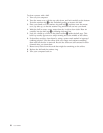Chapter 2. Using the Setup Utility
The Setup Utility program is stored in the electrically erasable programmable
read-only memory (EEPROM) of your computer. The Setup Utility program is used
to view and change the configuration settings of your computer, regardless of
which operating system you are using. However, the operating-system settings
might override any similar settings in the Setup Utility program.
Starting the Setup Utility program
To start the Setup Utility program, do the following:
1. If your computer is already on when you start this procedure, shut down the
operating system and turn off the computer.
2. Press and hold the F1 key then turn on the computer. When you hear multiple
beeps, release the F1 key.
Notes:
a. If you are using a USB keyboard and the Setup Utility program does not
display using this method, repeatedly press and release the F1 key rather
than leaving it pressed when turning on the computer.
b. If a user password or an administrator or supervisor password has been set,
the Setup Utility program menu is not displayed until you type your
password. See “Using passwords” for more information.
The
Setup Utility might start automatically when POST detects that hardware has
been removed or new hardware has been installed in your computer.
Viewing and changing settings
The Setup Utility program menu lists items that identify system configuration
topics.
When working with the Setup Utility program menu, you must use the keyboard.
The keys used to perform various tasks are displayed at the bottom of each screen.
Using passwords
You can use passwords to provide security for your computer and data. There are
two kinds of passwords: a user password and an administrator or supervisor
password. You do not have to set a password of either type to use your computer.
However, if you decide to set either one, read the following sections.
User Password
The user password feature deters unauthorized persons from gaining access to
your computer.
Setting, changing, and deleting a user password
To set, change, or delete a user password, do the following:
Note: A password can be any combination of up to eight characters (A- Z, a-z, and
0-9).
© Lenovo 2006. Portions © IBM Corp. 2005. 23