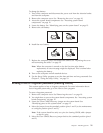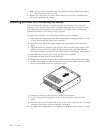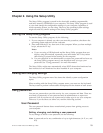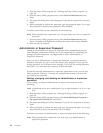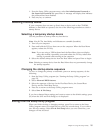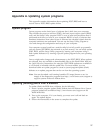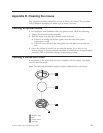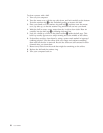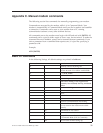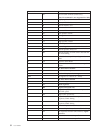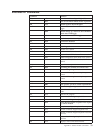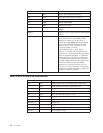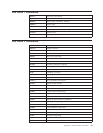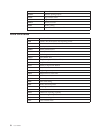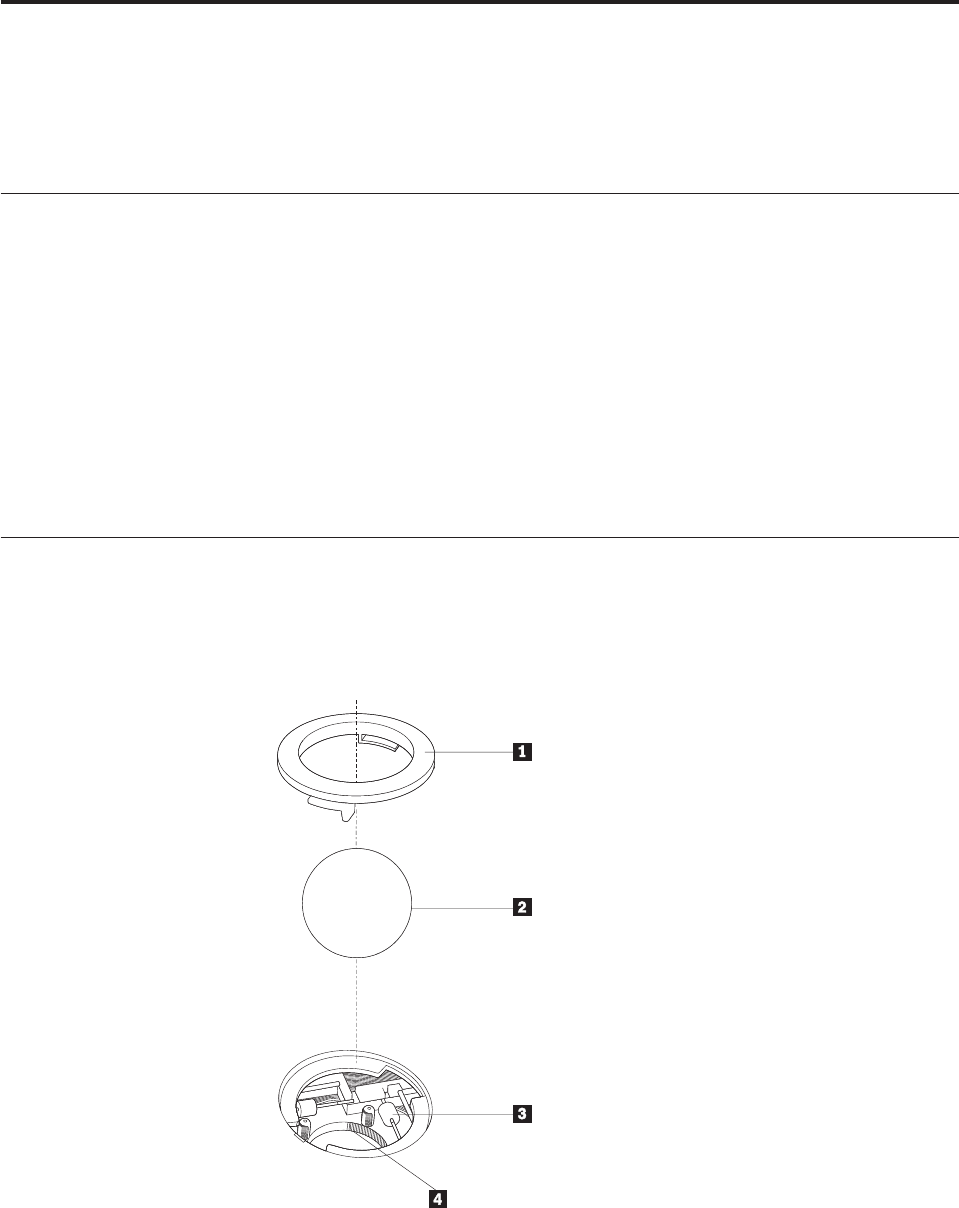
Appendix B. Cleaning the mouse
This appendix provides instructions on how to clean your mouse. The procedure
will be different depending on which type of mouse you have.
Cleaning an optical mouse
If you experience some problems with your optical mouse, check the following:
1. Unplug the mouse from the computer.
2. Turn the mouse over and look carefully at the lens area.
a. If there is a smudge on the lens, gently clean the area with a plain
cotton-tipped swab.
b. If there is some debris in the lens, gently blow the debris away from the
area.
3. Check the surface on which you are using the mouse. If you have a very
intricate picture or pattern beneath the mouse it is difficult for the digital signal
processor (DSP) to determine changes in the mouse position.
Cleaning a mouse with a ball
If the pointer on the screen does not move smoothly with the mouse, you might
need to clean the mouse.
Note: The following illustration might be slightly different from your mouse.
1 Retainer ring
2 Ball
3 Plastic rollers
4 Ball cage
© Lenovo 2006. Portions © IBM Corp. 2005. 29