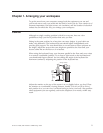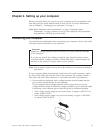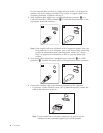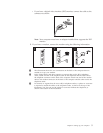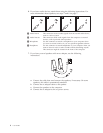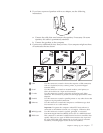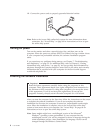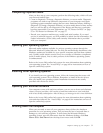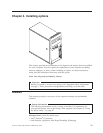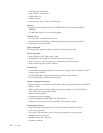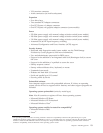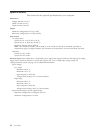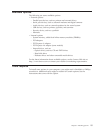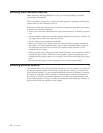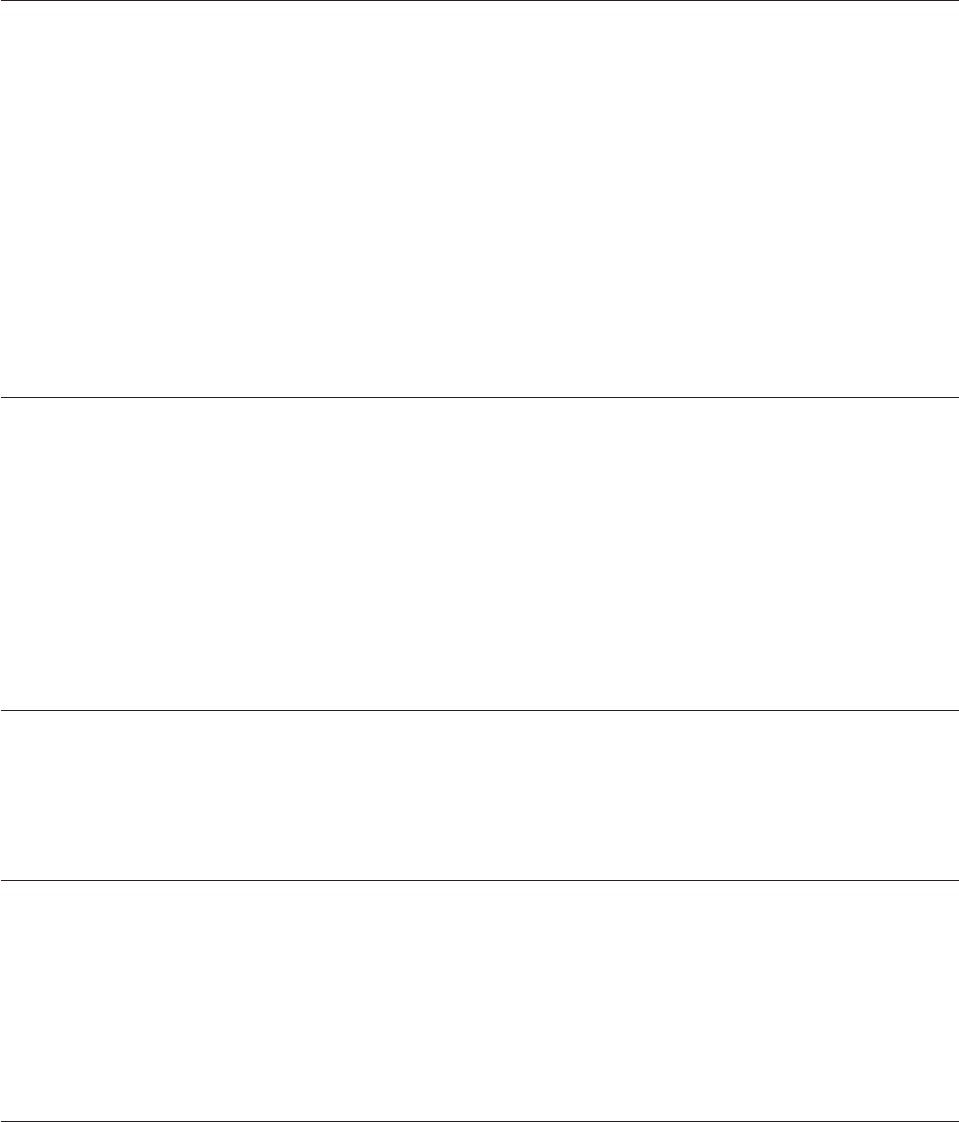
Completing important tasks
After you have set up your computer, perform the following tasks, which will save
you time and trouble later:
v Create a diagnostic CD image, diagnostic diskettes, or rescue media. Diagnostic
programs are used to test hardware components of your computer and report
operating-system-controlled settings that can cause hardware failures. Making a
diagnostic CD image, diagnostic diskettes, or rescue media ahead of time assures
that you will be able to run diagnostics if the Rescue and Recovery workspace
becomes inaccessible. For more information, see “PC-Doctor for DOS” on page
55 or “PC-Doctor for Windows PE” on page 57.
v Record your computer machine type, model, and serial number. If you need
service or technical support, you will probably be asked for this information. For
further information, see the safety and warranty information that is provided
with your computer.
Updating your operating system
Microsoft makes updates available for various operating systems through the
Microsoft Windows Update Web site. The Web site automatically determines what
Windows updates are available for your specific computer and lists those updates
only. Updates could include security fixes, new versions of Windows components
(such as media player), fixes to other portions of the Windows operating system,
or enhancements.
Refer to the Access Help online help system for more information about updating
your operating system. See “Access Help” on page 60 for instructions on how to
open the online help system.
Installing other operating systems
If you install your own operating system, follow the instructions that come with
your operating system CDs or diskettes. Remember to install all device drivers
after you install your operating system. Installation instructions are usually
provided with the device drivers.
Updating your antivirus software
Your computer comes with antivirus software you can use to detect and eliminate
viruses. Lenovo provides a full version of antivirus software on your hard disk
with a free 90-day subscription. After 90 days, you must get a new virus definition.
Refer to the Access Help online help system for more information about updating
your antivirus software. See “Access Help” on page 60 for instructions on how to
open the online help system.
Shutting down the computer
When you are ready to turn off your computer, always follow the shutdown
procedure for your operating system. This prevents the loss of unsaved data or
damage to your software programs. To shut down the Microsoft Windows
operating system, open the Start menu from the Windows desktop, click Shut
Down. Select Shut Down from the drop down menu and click OK.
Chapter 2. Setting up your computer 9