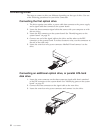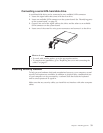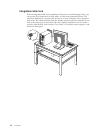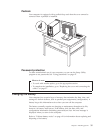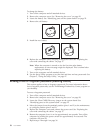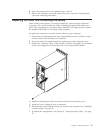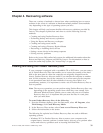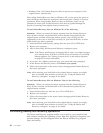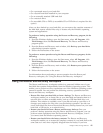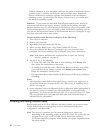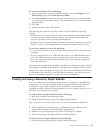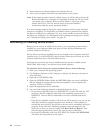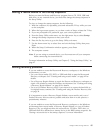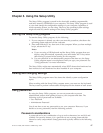v Windows Vista: Use Product Recovery discs to restore your computer to the
original factory contents only.
When
using Product Recovery discs on Windows XP, you are given the option to
enter the Rescue and Recovery workspace and choose from a variety of recovery
operations. When using Product Recovery discs on Windows Vista, you are
prompted to insert your Product Recovery discs and are guided through the
process of restoring from original factory contents only.
To use Product Recovery discs on Windows XP, do the following:
Attention: When you restore the factory contents from the Product Recovery
discs, all files currently on the hard disk will be deleted and replaced by the
original factory contents. During the restore process, you will be given the
opportunity to save one or more files currently on your hard disk drive to other
media before any data is removed.
1. Insert the Rescue and Recovery startup disc into your CD or DVD drive.
2. Restart your computer.
3. After a short delay, the Rescue and Recovery workspace opens.
Note: If the Rescue and Recovery workspace fails to open, you might not have
your startup device (CD drive or DVD drive) set correctly in your BIOS
startup sequence. See “Setting a rescue device in the startup sequence”
on page 45 for more information.
4. If you have set a Master password, type your password when prompted.
5. In the Rescue and Recovery menu, click Restore your system.
6. Follow the instructions on the screen. Insert the appropriate Product Recovery
disc when prompted.
Note:
After restoring your hard disk to the original factory content, you might
have to reinstall some software or drivers. See “Using the Rescue and
Recovery workspace” on page 41 for details.
To use Product Recovery discs on Windows Vista, do the following:
Attention: When you restore the factory contents from the Product Recovery
discs, all files currently on the hard disk will be deleted and replaced by the
original factory contents.
1. Insert the Start Recovery disc into your CD or DVD drive.
2. Restart your computer.
3. Follow the instructions on the screen. Insert the appropriate Product Recovery
disc when prompted.
Note:
After restoring your hard disk to the original factory content, you might
have to reinstall some software or drivers. See “Using the Rescue and
Recovery workspace” on page 41 for details.
Performing backup and recovery operations
The Rescue and Recovery program enables you to back up your complete hard
disk contents including the operating system, data files, application programs, and
personal settings. You can designate where the Rescue and Recovery program
stores the backup:
40 User Guide