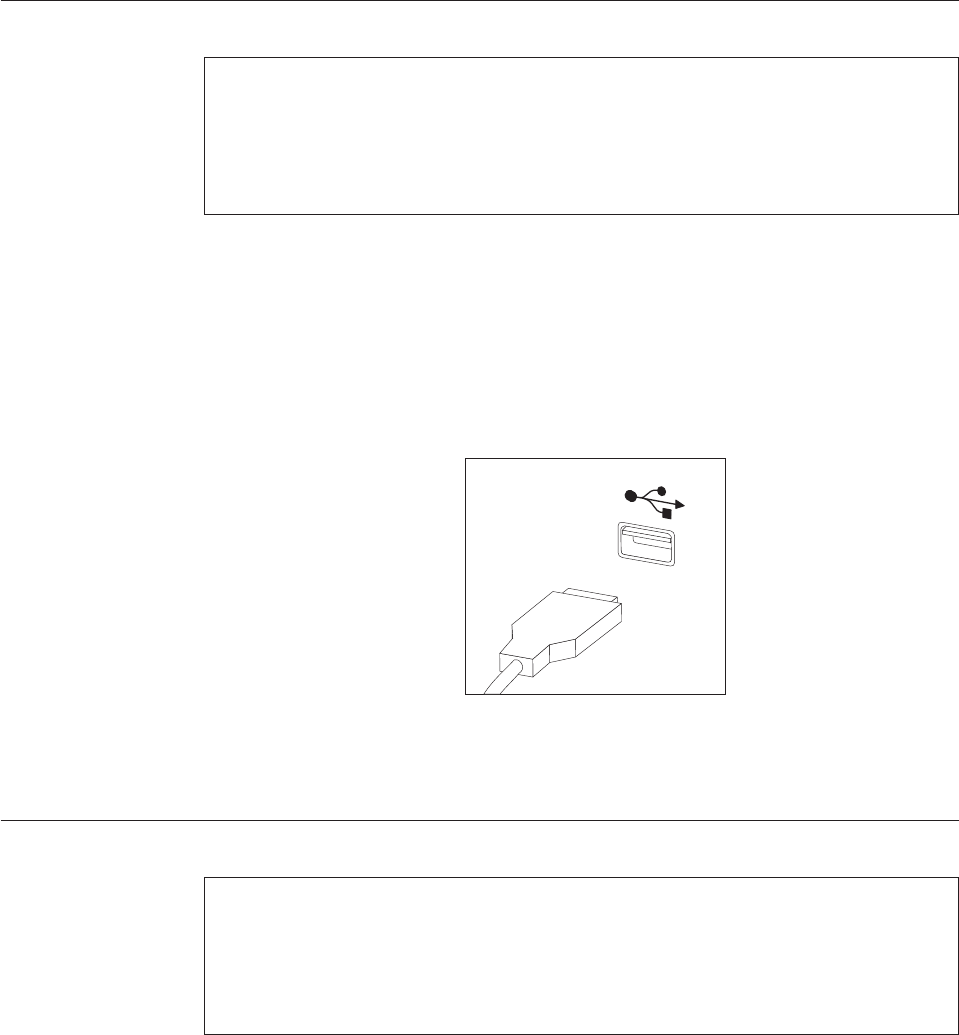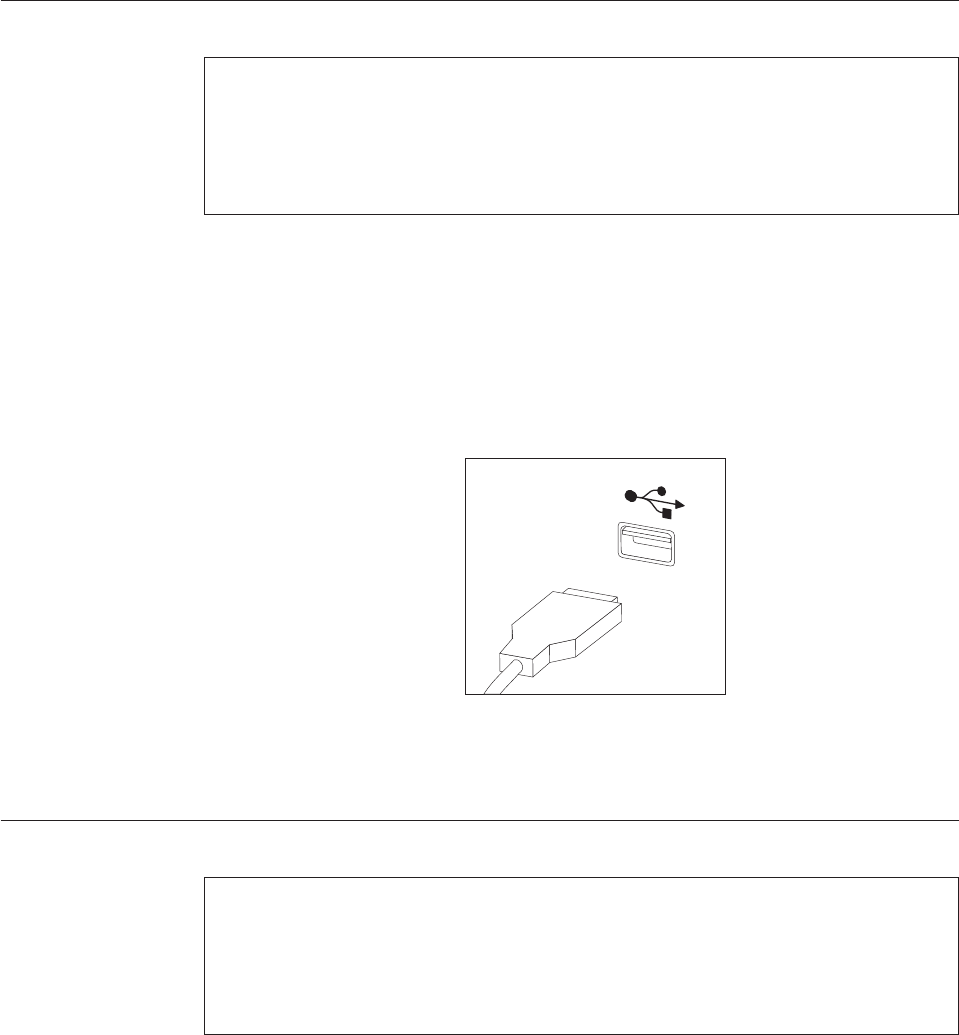
6. Position the bottom of the new internal speaker into the metal tabs and then
pivot the top of the internal speaker inward until the speaker snaps into
position.
7. Connect the speaker cable to the system board. See “Identifying parts on the
system board” on page 4.
8. Go to “Completing the parts replacement” on page 34.
Replacing the keyboard
Attention
Do not open your computer or attempt any repair before reading the “Important safety
information” in the Safety and Warranty Guide that was included with your computer or in
the Hardware Maintenance Manual (HMM) for the computer. To obtain copies of the Safety
and Warranty Guide or the HMM, go to the Support Web site at http://www.lenovo.com/
support.
This section provides instructions on how to replace a keyboard.
1. Remove any media (diskettes, CDs, or tapes) from the drives, shut down your
operating system, and turn off all attached devices and the computer.
2. Unplug all power cords from electrical outlets.
3. Locate the connector for the keyboard. See “Locating connectors on the rear of
your computer” on page 3 and “Locating controls and connectors on the front
of your computer” on page 2.
4. Disconnect the failing keyboard cable from the computer.
5. Connect the new keyboard cable to one of the USB connectors.
6. Go to “Completing the parts replacement” on page 34.
Replacing the mouse
Attention
Do not open your computer or attempt any repair before reading the “Important safety
information” in the Safety and Warranty Guide that was included with your computer or in
the Hardware Maintenance Manual (HMM) for the computer. To obtain copies of the Safety
and Warranty Guide or the HMM, go to the Support Web site at http://www.lenovo.com/
support.
This section provides instructions on how to replace a mouse.
1. Remove any media (diskettes, CDs, or tapes) from the drives, shut down your
operating system, and turn off all attached devices and the computer.
Chapter 2. Replacing hardware 33