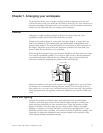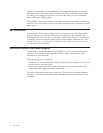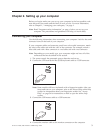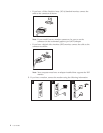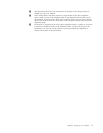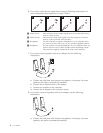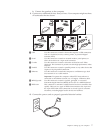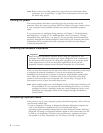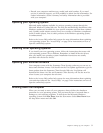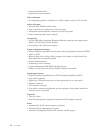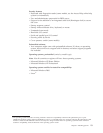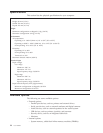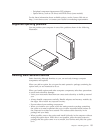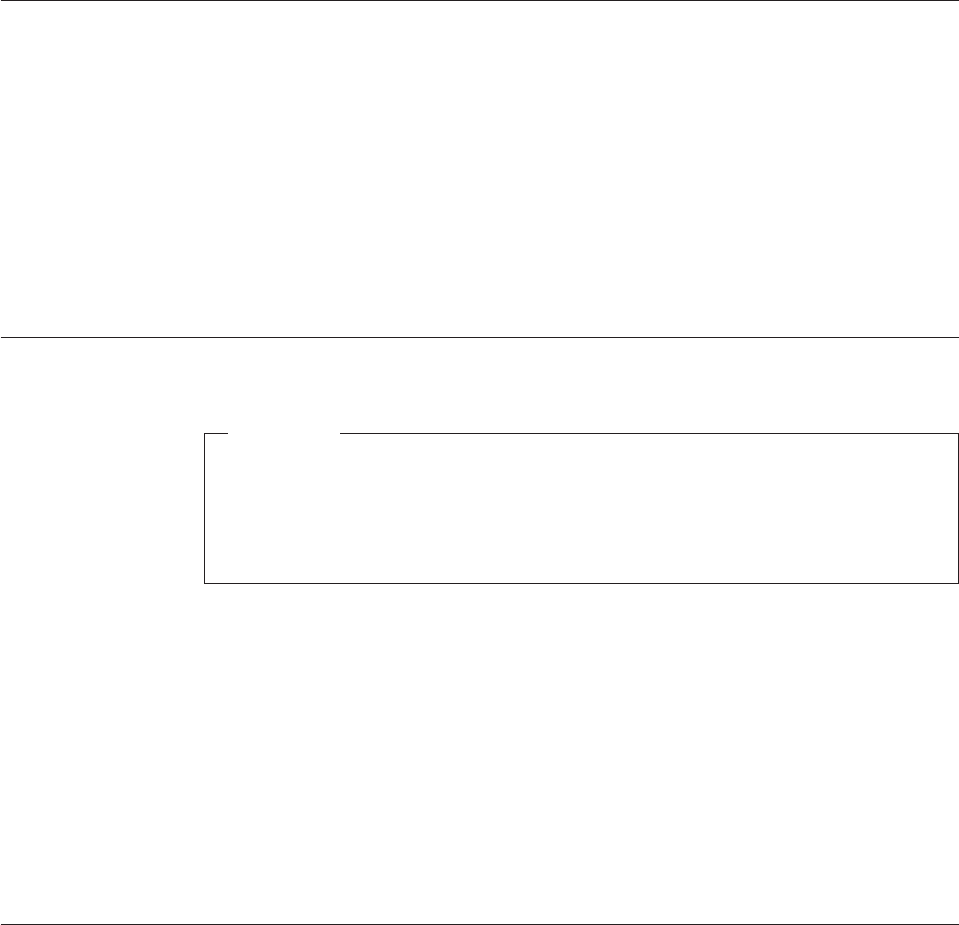
Note: Refer to the Access Help online help system for more information about
connectors. See “Access Help” on page 54 for instructions on how to open
the online help system.
Turning on power
Turn on the monitor and other external devices first, and then turn on the
computer. When the power-on self-test (POST) is finished, the logo window closes.
If your computer has preinstalled software, the software installation program
starts.
If you experience any problems during startup, see Chapter 7, “Troubleshooting
and diagnostics,” on page 47. For additional help, refer to Chapter 8, “Getting
information, help, and service,” on page 53. You can get help and information by
telephone through the Customer Support Center. Refer to the warranty and safety
information that is provided with your computer for the Service and Support
worldwide telephone list.
Finishing the software installation
Important
Read the license agreements carefully before using the programs on this
computer. These agreements detail your rights, obligations, and warranties for
the software on this computer. By using these programs, you accept the terms
of the agreements. If you do not accept the agreements, do not use the
programs. Instead, promptly return the entire computer for a full refund.
After you start the computer for the first time, follow the instructions on the screen
to complete the software installation. If you do not complete the software
installation the first time the computer is turned on, unpredictable results might
occur. When the installation is complete, refer to the Access Help online help
system to learn more about your computer. See “Access Help” on page 54 for
instructions on how to open the online help system.
Note: Some models might have a multilingual version of Microsoft
®
Windows
®
XP
Pro preinstalled. If your computer has the multilingual version, you will be
prompted to choose a language during the initial installation process. After
installation, the language version can be changed through the Windows
Control Panel.
Completing important tasks
After you have set up your computer, perform the following tasks, which will save
you time and trouble later:
v Create a diagnostic CD image or diagnostic diskettes. Diagnostic programs are
used to test hardware components of your computer and report
operating-system-controlled settings that can cause hardware failures. Making a
diagnostic CD image or diagnostic diskettes ahead of time assures that you will
be able to ru n diagnostics if the Recovery and Recovery workspace becomes
inaccessible. For more information, see “PC-Doctor for DOS” on page 49.
8 User Guide