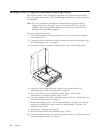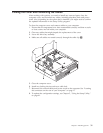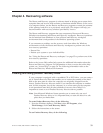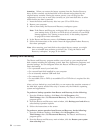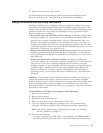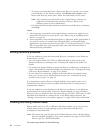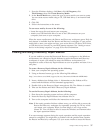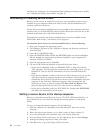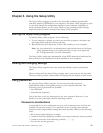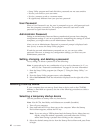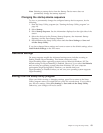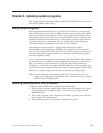and Recovery workspace. For information about creating and using rescue media,
see “Creating and using rescue media” on page 36.
Recovering or installing device drivers
Before you can recover or install device drivers, your operating system must be
installed on your computer. Make sure that you have the documentation and
software media for the device.
Device drivers for factory-installed devices are located on the computer hard disk
(usually drive C) in the SWTOOLS\drivers folder. Other device drivers are on the
software media that come with individual devices.
The latest device drivers for factory-installed devices are also available on the
World Wide Web at http://www.lenovo.com/support/.
To reinstall a device driver for a factory-installed device, do the following:
1. Start your computer and operating system.
2. Use Windows Explorer or My Computer to display the directory structure of
your hard disk.
3. Open the C:\SWTOOLS folder.
4. Open the DRIVERS folder. Within the DRIVERS folder are several subfolders
that are named for various devices that are installed in your computer (for
example, AUDIO or VIDEO).
5. Open the appropriate device subfolder.
6. Use one of the following methods to reinstall the device driver:
v In the device subfolder, look for a README. TEXT or other file with the
.TXT extension. This file might be named after the operating system, such as
WIN98.TXT. The text file has information on how to reinstall that device
driver.
v If the device subfolder contains a file with an .INF extension, you can use the
Add New Hardware program (located in the Windows Control Panel) to
reinstall the device driver. Not all device drivers can be reinstalled using this
program. In the Add New Hardware program, when prompted for the
device driver that you want to install, click Have Disk and Browse. Then
select the appropriate device driver file from the device subfolder.
v In the device subfolder, look for a SETUP.EXE file. Double-click SETUP.EXE
and follow the instructions on the screen.
Setting a rescue device in the startup sequence
Before you start Rescue and Recovery from a CD, DVD, USB hard disk drive, or
any external device, you must first change the startup sequence in the Setup
Utility.
To view or change the startup sequence, do the following:
1. With the computer off, repeatedly press and release F1; then, turn on the
computer.
2. When the logo screen appears, or you hear a series of beeps, release F1.
3. If you are prompted for a password, type your current password.
4. From the Setup Utility main menu, use the right-arrow key to select Startup.
5. Arrange the startup sequence to meet your needs.
6. Press Esc twice to go to the Setup Utility exit menu.
38 User Guide