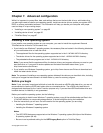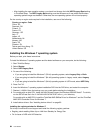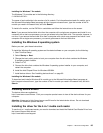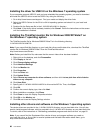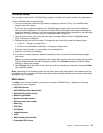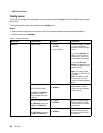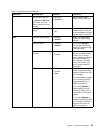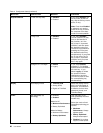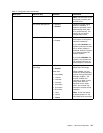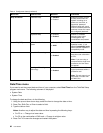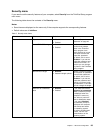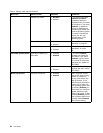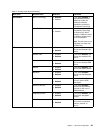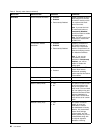Table 4. Cong menu items (continued)
Menu item
Submenu item Selection Comments
Fn and Ctrl Key swap
• Disabled
• Enabled
If you select Enabled, the
Fn key works as the Ctrl
key, and the Ctrl key works
as the Fn key.
Note: Even when Enabled
is selected, you need to
press the Fn key to reume
the computer from sleep
mode to normal operation.
Fn Key Lock • Disabled
• Enabled
If you select Enabled,
you can press the Fn key
once to activate the Fn
key function, as if the
key is kept in a pressed
condition, and then press
the desired function key.
The action is equivalent to
pressing the Fn key and
the desired function key
simultaneously. If you press
the Fn key twice, the Fn
key is kept in a pressed
condition until you press
the Fn key again.
Keyboard/Mouse
Change to “F1–F12 keys”
• Default
• Legacy
If you select Default,
pressing F1–F12 initiates
special functions illustrated
on each key. If you
select Legacy, to initiate
the special functions
illustrated on each key,
you need to press Fn and
the corresponding key
simultaneously.
Display Boot Display Device
• ThinkPad LCD
• Analog (VGA)
• Digital on ThinkPad
Select the display device
that is to be activated at
boot time. This selection
is effective for boot time,
password prompt, and
ThinkPad Setup.
Intel SpeedStep (R)
technology
• Disabled
• Enabled
Mode for AC
• Maximum Performance
• Battery Optimized
Mode for Battery
• Maximum Performance
• Battery Optimized
This sub-menu is for
Intel SpeedStep mounted
models only.
Select the mode of Intel
SpeedStep technology at
runtime.
• Maximum
Performance: Always
highest speed
• Battery Optimized:
Always lowest speed
• Disabled: No runtime
support, lowest speed
Power
90 User Guide