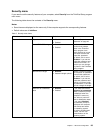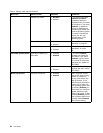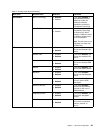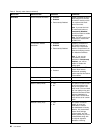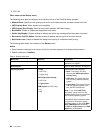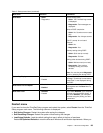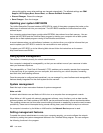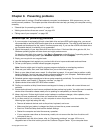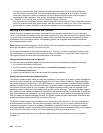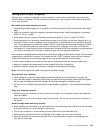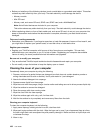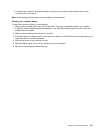• Wake on LAN
• Network Boot sequence
If an administrator password (supervisor password) has been set, you will need to specify it when you start
ThinkPad Setup to use these functions.
Wake on LAN
When the Wake on LAN feature is enabled on a computer that is connected to a LAN, a network administrator
can start the computer remotely from a management console, using remote network-management software.
When your computer is not under the network administrator's system management, you can disable Wake
on LAN.
To enable or disable Wake on LAN, do the following:
1. Start ThinkPad Setup.
2. Select Cong. The Cong submenu is displayed.
3. Select Network. The Network submenu is displayed.
4. For Wake On LAN, select one of the following: AC Only, AC and Battery, or Disabled.
5. Press Fn+F10 to save changes and exit.
Network Boot sequence
When your computer is turned on remotely, the system will try to boot from the device that is specied in the
Network Boot setting, and then follow the boot order list on the Boot menu.
To dene a sequence, do the following:
1. On the ThinkPad Setup program menu, select Startup. The submenu is displayed.
2. Select Network Boot and press the Enter key. The boot device list is displayed.
3. Select a boot device from the list to make it as the top boot priority.
4. Press Fn+F10 to save changes and exit.
Note: If you want to initialize the setting to return to the default startup sequence, press Fn+F9. The default
settings are automatically reloaded.
Chapter 7. Advanced conguration 101