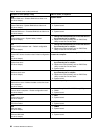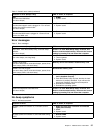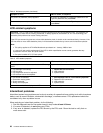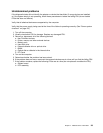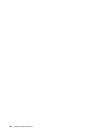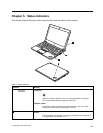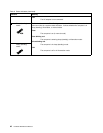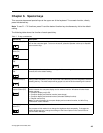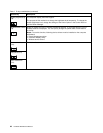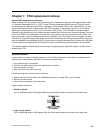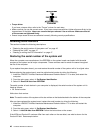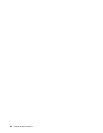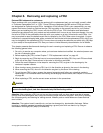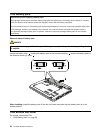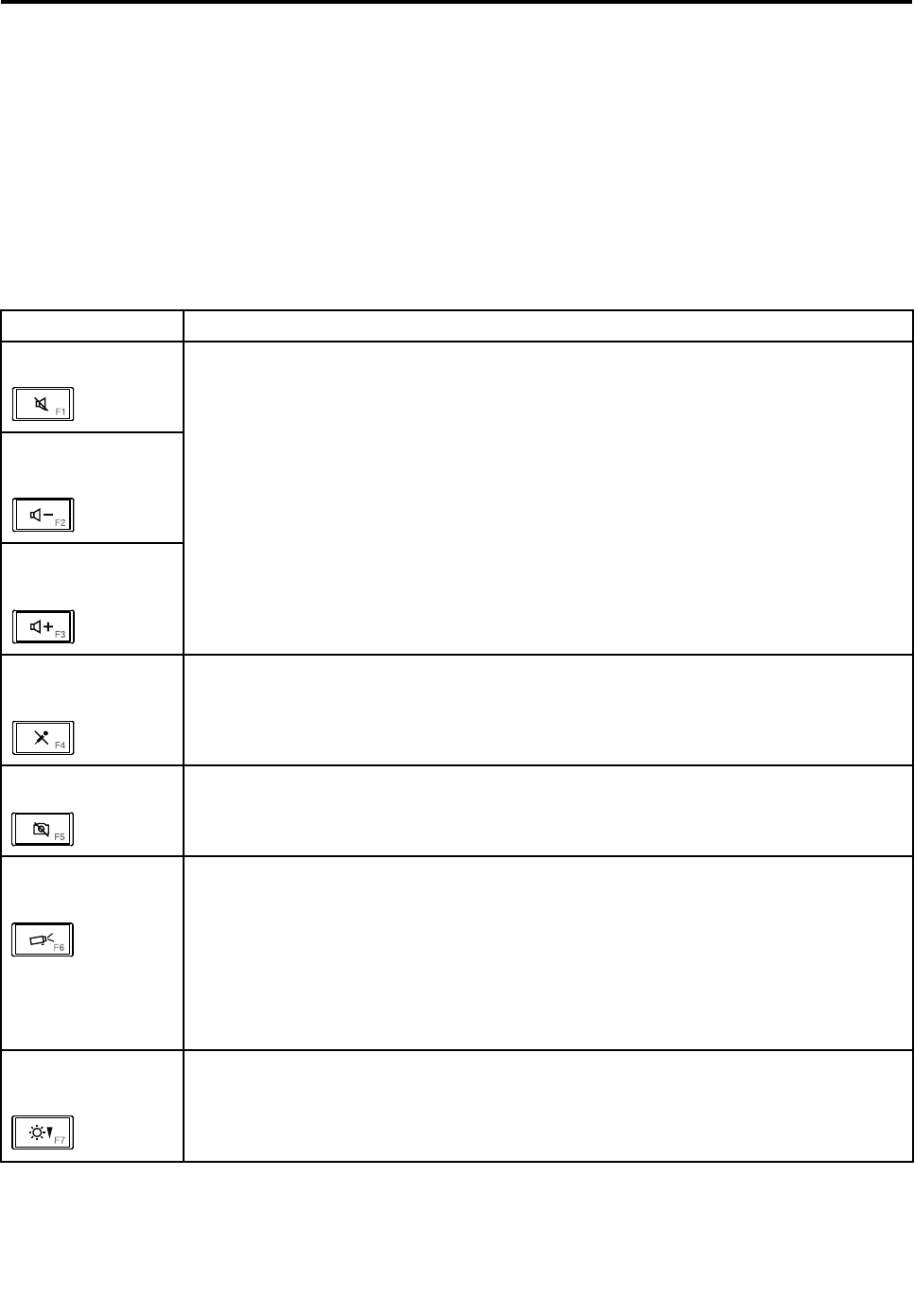
Chapter 6. Special keys
This computer has several special keys at the upper row of the keyboard. To use each function, directly
press the desired key.
Note: To use F1 - F12 functions, press Fn and the desired function key simultaneously; this is the default
setting.
The following table shows the function of each special key.
Table 7. Fn key combinations
Special key
Description
Speaker mute (F1)
Speaker volume
down (F2)
Speaker volume up
(F3)
If you mute the sound and then turn off the computer, the sound will remain muted when you
turn on the computer again. To turn on the sound, press the Speaker volume up or Speaker
volume down keys.
Microphone mute
(F4)
When you press the microphone mute key, all of the recording devices are set on mute or
unmute; this is the default setting.
Camera mute (F5)
During a video conference, you can control the video streaming from the integrated camera by
pressing this key. The video output will be grayed out, and the audio streaming will continue.
Switching a display
output location (F6)
For Windows 7:
Switch between the computer display and an external monitor. Windows will show these
display options:
• Computer display only (LCD)
• Computer display and external monitor (same image)
• Computer display and external monitor (extended desktop function)
• External monitor only
Note: To switch between the computer display and an external monitor, the Win+P key
combination is also available.
Display brightness
down (F7)
The computer display becomes dimmer.
The purpose of this method is to change the brightness level temporarily. To change the
default brightness level, change the settings of the Power Option in the Control Panel or
use the Power Manager.
© Copyright Lenovo 2009, 2011
43