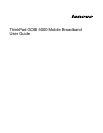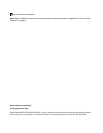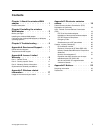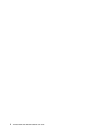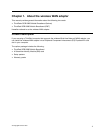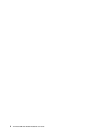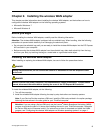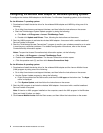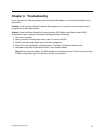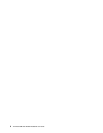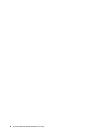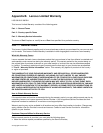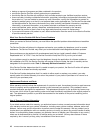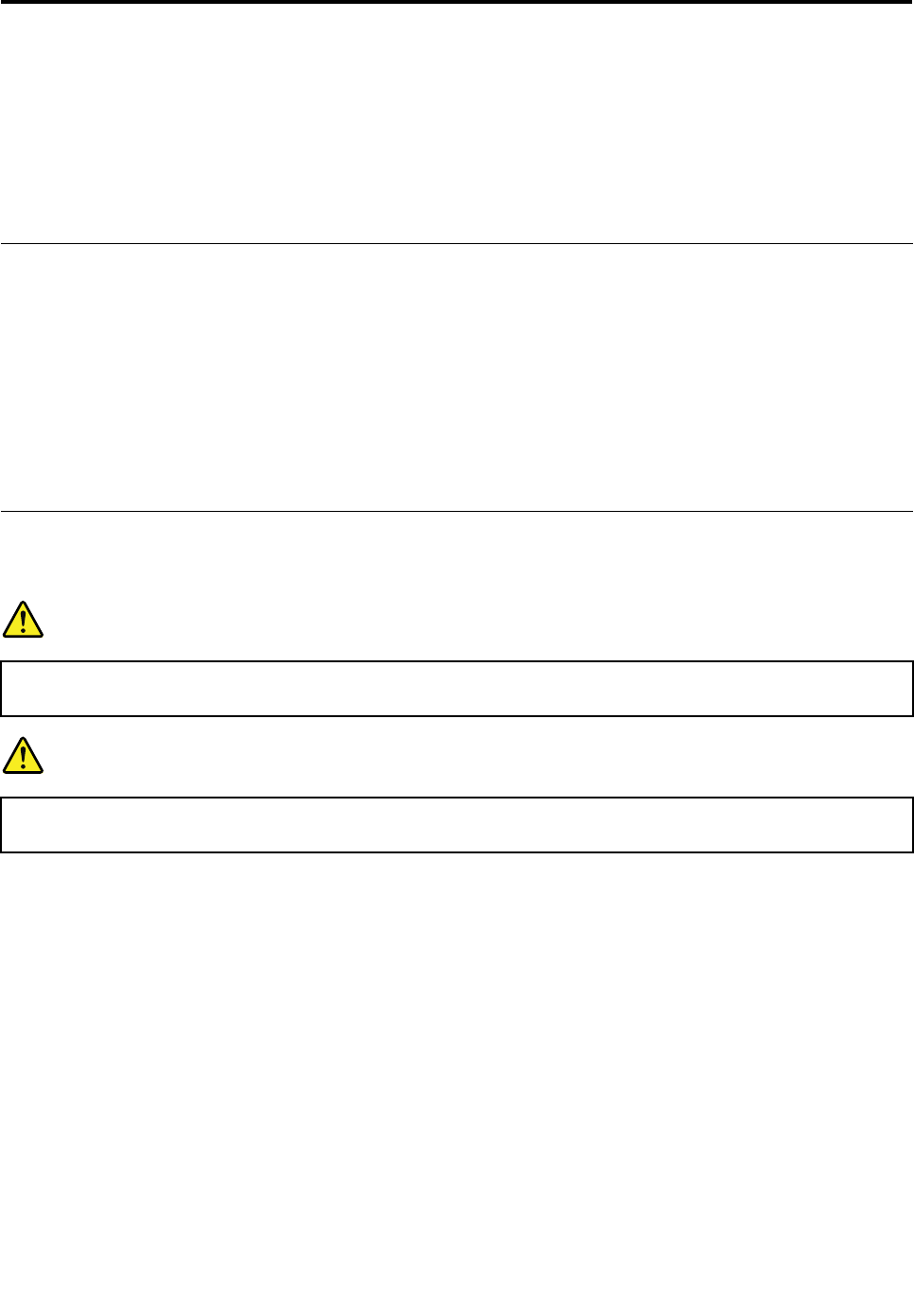
Chapter 2. Installing the wireless WAN adapter
This chapter provides information about installing the wireless WAN adapter, and instructions on how to
congure the wireless WAN adapter on the following operating systems:
• Microsoft
®
Windows
®
7
• Microsoft Windows 8
Before you begin
Before installing the wireless WAN adapter, carefully read the following information .
Attention: The wireless WAN adapter is shipped with an antistatic bag. When handling, take the following
precautions to prevent static electricity from damaging the electronic parts:
• Do not open the antistatic bag until you are ready to install the wireless WAN adapter into the PCI Express
M.2 card slot in your computer.
• Before removing the wireless WAN adapter from the antistatic bag, drain static electricity from the bag
and from your body by touching the bag to a metal table or a grounded metal object.
Installing the wireless WAN adapter
When installing or replacing the wireless WAN adapter, be sure to follow the precautions below.
DANGER
During electrical storms, do not connect the cable to or disconnect it from the telephone outlet
on the wall.
DANGER
Electric current from power, telephone, and communication cables is hazardous. To avoid shock
hazard, disconnect the cables before opening the cover of the PCI Express M.2 card slot.
To install the wireless WAN adapter, do the following:
1. Turn off the computer.
2. Install the wireless WAN adapter following the step-by-step instructions on the setup posters.
Note: If your Service Provider requires a SIM card, install the SIM card provided in the option package
following the instructions in the user guide for your ThinkPad computer.
Attention: If you are using a Verizon SIM card, use the Lenovo
®
Mobile Broadband Activation (LMBA)
program to activate the card in 24 hours after installing the card in your ThinkPad computer. Otherwise
the Verizon SIM card will become invalid. For instructions on how to download and install the LMBA
program, see “Conguring the wireless WAN adapter on Windows operating systems” on page 4
.
3. Restart your computer.
© Copyright Lenovo 2013
3