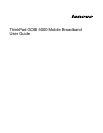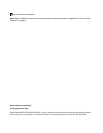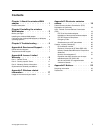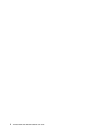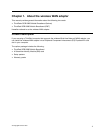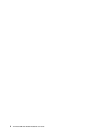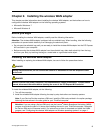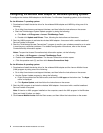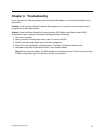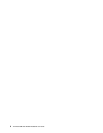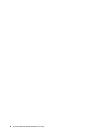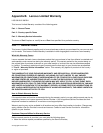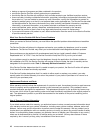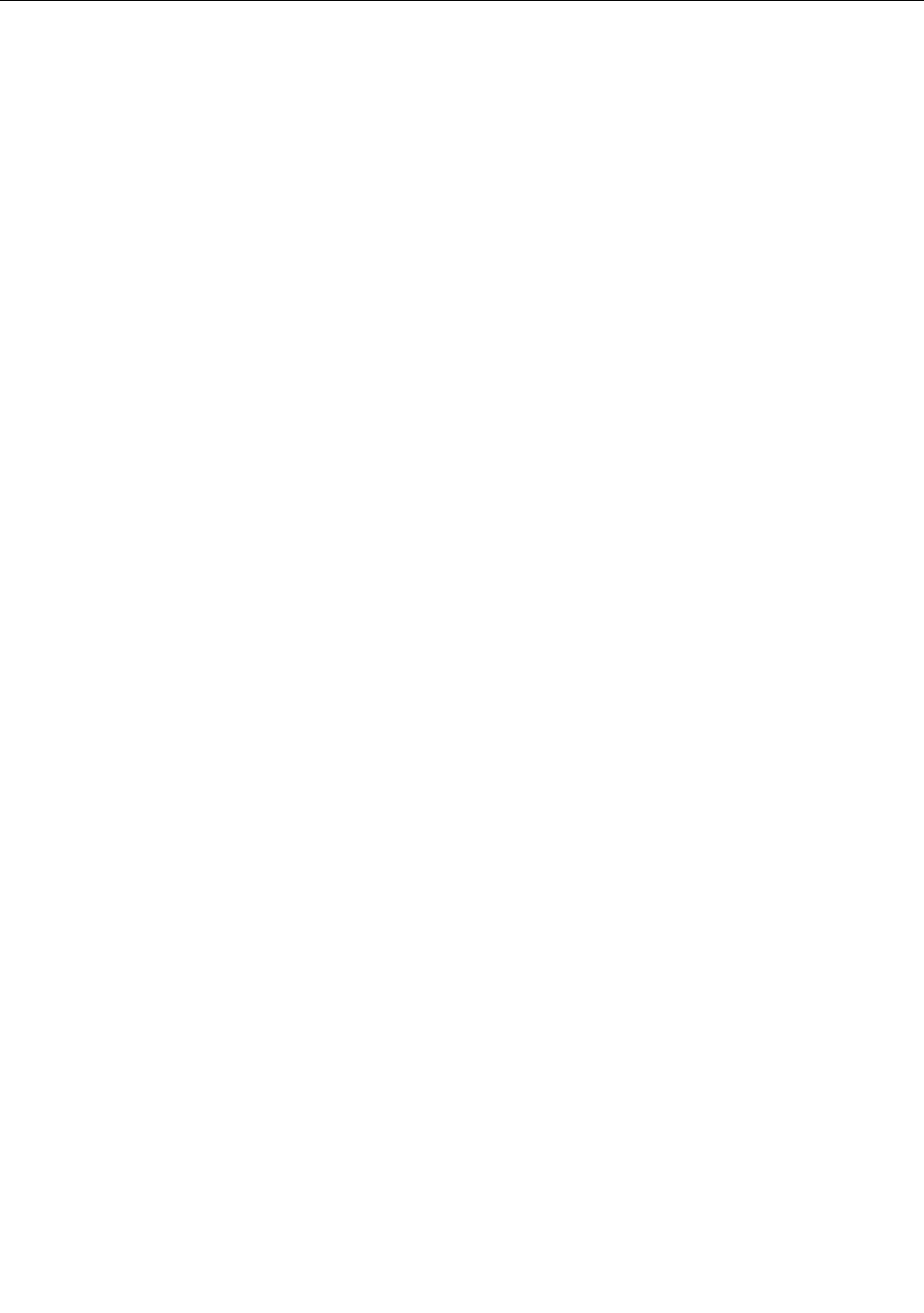
Conguring the wireless WAN adapter on Windows operating systems
To congure the wireless WAN adapter on the Windows 7 or Windows 8 operating system, do the following:
For the Windows 7 operating system:
1. Download and install the device driver for the wireless WAN adapter and LMBA by doing one of the
following:
• Go to http://www.lenovo.com/support/wireless, and then follow the instructions on the screen.
• Start the ThinkVantage
®
System Update program by doing the following:
a. Click Start ➙ All Programs ➙ Lenovo ThinkVantage Tools.
b. Double-click Update and Drivers. Then, following the instructions on the screen.
2. Start the LMBA program to activate the wireless WAN adapter. An account with a mobile broadband
Service Provider is required.
3. Start the ThinkVantage Access Connections™ program to conrm your wireless connection or to assist
in resolving any connection problems. For detailed conguration instructions, refer to the Access
Connections help information system.
Notes: To open the Access Connections help information system, do the following:
a. Click Start ➙ All Programs ➙ Lenovo ThinkVantage Tools.
b. Double-click Internet Connections. The Access Connections window opens.
c. Click the question mark (?), and then click Access Connections Help.
For the Windows 8 operating system:
1. Download and install the device driver for the wireless WAN adapter and the Lenovo Mobile Access
(LMA) program by doing one of the following:
• Go to http://www.lenovo.com/support/wireless, and then follow the instructions on the screen.
• Use the System Update program by doing the following:
a. Right-click anywhere on the Start screen, and then click All apps on the bottom bar. The Apps
menu is displayed.
b. Click System Update, and then follow the instructions on the screen.
2. Start the LMA program to activate the wireless WAN adapter. An account with a mobile broadband
Service Provider is required.
Note: If there is no LMA program installed on the computer, search the LMA program in the Windows
Store and install it before you begin.
3. Click Lenovo Mobile Access from the Start screen, and then follow the instructions on the screen.
4 ThinkPad GOBI 5000 Mobile Broadband User Guide